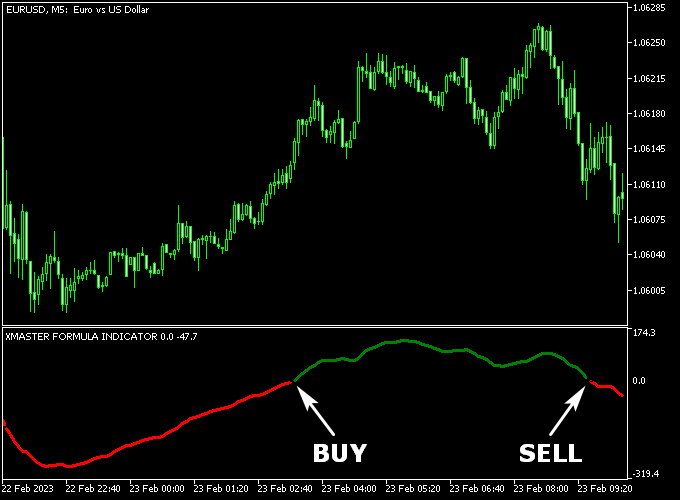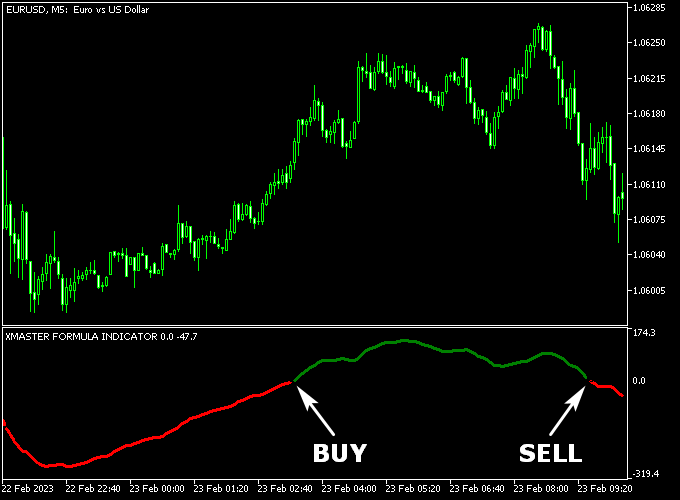Xmaster Formula for Metatrader 5 is a popular trading indicator that provides solid trade entry and exit signals for any currency pair.
The indicator appears in a separate chart window in the form of a colored green and red signal line.
A green line is a bullish signal while a red line a bearish signal.
The default Xmaster Formula period is set to 10 but I prefer to change it to 100 (less false signals).
The indicator is very reliable, lightweight, and will not slow down your trading platform.
The indicator works equally well on any trading instrument and shows promising results if used correctly.
Free Download:
Download the “Xmaster-formula-mt5.ex5” indicator for MT5
Indicator Example Chart (EUR/USD M5)
The picture below shows the Xmaster Formula indicator in action on the Metatrader 5 trading chart.
Classic Buy & sell Trade Idea:
Buy trade scenario:
- Open a buy trade as soon as the green Xmaster Formula MT5 signal line appears on the bottom chart.
- Place a logical stop loss below support.
- Close the buy transaction as soon as the red line starts drawing on the chart.
Sell trade scenario:
- Open a sell trade as soon as the red Xmaster Formula MT5 signal line appears on the bottom chart.
- Place a logical stop loss above resistance.
- Close the sell transaction as soon as the green line starts drawing on the chart.
Please note that even the best trading indicator cannot yield a 100% win rate over long periods.
Indicator Specifications & Inputs:
Trading Platform: Developed for Metatrader 5 (MT5)
Currency pairs: Works for any pair
Time frames: Works for any time frame
Trade Style: Works for scalping, day trading and swing trading
Input Parameters: Xmaster period, bars to analyse
Indicator type: Signals
Does the indicator repaint? No.
Download Now:
Download the “Xmaster-formula-mt5.ex5” indicator for Metatrader 5
How to install this indicator on Metatrader 5?
- Open the Metatrader 5 platform
- From the top menu, click on “File”
- Then click on “Open Data Folder”
- Then double click with your mouse button on “MQL5”
- Now double click on “Indicators”
- Paste the Xmaster-formula-mt5 indicator in the Indicators folder.
- Finally restart the MT5 platform and attach the indicator to any chart.
How to remove the indicator?
- Right click with your mouse on the chart that you have the indicator attached to.
- Select “Indicator List” from the drop down menu.
- Select the indicator and press delete.
How to edit the indicator’s inputs and parameters?
- Right click with your mouse on the chart that you have the indicator attached to.
- From the drop down menu, click on indicators list.
- Select the indicator from the list and press edit.
- Now you can edit the indicator.
- Finally, press the OK button to save the updated configuration.