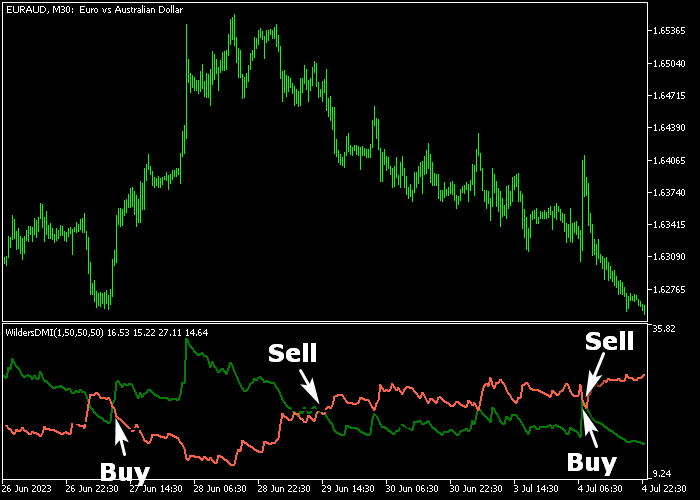The Wilder’s DMI indicator for Metatrader 5 was originally developed by developed by J. Welles Wilder Jr. and measures the strength and direction of the trend.
The DMI indicator is composed of 3 lines:
- The DMI line measures the strength of the market trend.
- The +DI line measures the strength of the bullish movement.
- The -DI line measures the strength of the bearish movement.
The +DI and -DI lines can be utilized as a solid crossover trading system that follows the Forex trend at any given moment.
The indicator allows customizing the following settings and parameters: period of DMI, period of ADX, period of ADXR, colors, and additional smoothing.
Make yourself familiar with the Wilder’s DMI indicator and test it first on a demo account before applying it to a live account.
Keep in mind that its trading performance may fluctuate based on market conditions, so it’s crucial to maintain realistic expectations.
Download Indicator 🆓
wildersdmi.mq5 Indicator (MT5)
Chart Example
The picture below illustrates how the Wilder’s DMI Forex indicator looks like when applied to the MT5 chart.
How To Buy And Sell Currency Pairs Using The Wilder’s DMI Indicator?
Find a simple trading example below:
Buy Signal
- A buy signal occurs when the green +DI line crosses above the tomato -DI line from below.
- Initiate a buy transaction and place a stop below the most recent swing low.
- Exit and reverse the buy trade when a new sell signal is confirmed on the chart.
Sell Signal
- A sell signal occurs when the green +DI line crosses below the tomato -DI line from above.
- Initiate a sell transaction and place a stop above the most recent swing high.
- Exit and reverse the sell trade when a new buy signal is confirmed on the chart.
Download Now 🆓
wildersdmi.mq5 Indicator (MT5)
Frequently Asked Questions
How Do I Install This Custom Indicator On Metatrader 5?
- Open the MT5 trading platform
- Click on the File menu button located at the top left part of the platform
- Click on Open Data Folder > MQL5 folder > Indicators
- Copy the wildersdmi.mq5 indicator file in the Indicators folder
- Close and restart the trading platform
- You will find the indicator here (Navigator window > Indicators)
- Drag the indicator to the chart to get started with it!
How Do I Edit This Indicator?
- Click in the open chart with your right mouse button
- In the dropdown menu, click on Indicator List
- Select the indicator and click on properties
- Now you can edit the inputs, colors, levels, scale and visualization
- Finally click the OK button to save the new configuration