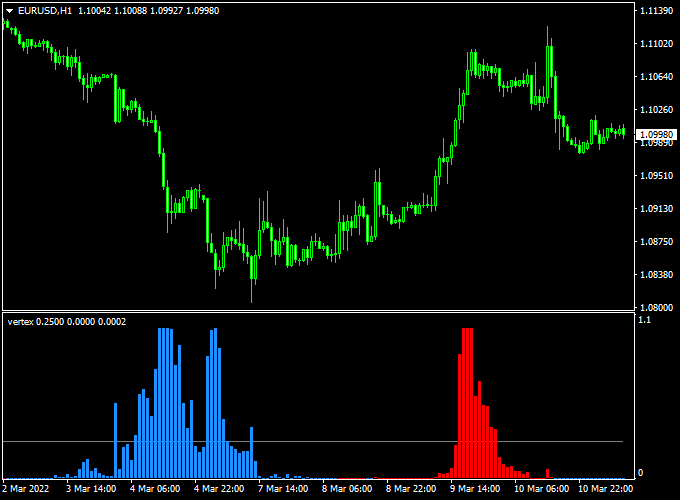Vertex is a free Forex indicator developed for Metatrader 4 and it can be classified as precise buy & sell trend trading indicator.
In essence, Vertex analyzes and transforms price data into buy & sell trading signals.
The indicator appears in a bottom chart window in the form of blue and red colored trend bars.
Vertex is easy to trade and beginner friendly.
Buy & sell signal:
- A buy signal is given when the first red trend bar appears in the bottom chart.
- A sell signal is given when the first blue trend bar appears in the bottom chart.
Feel free to play with the indicator’s default settings and different parameters.
The indicator works for all currency pairs and time frames equally.
Free Download:
Download the “vertex.mq4” indicator for MT4
Indicator Example Chart (EUR/USD H1)
The example chart below shows the Vertex indicator in action.
Trading Tips:
As always, trade in agreement with the overall trend and practice on a demo account first until you fully understand this indicator.
Please note that even the best trading indicator cannot yield a 100% win rate over long periods.
Indicator Specifications & Inputs:
Trading Platform: Developed for Metatrader 4 (MT4)
Trading Instruments: Any
Time frames: Works for any time frame
Trade Style: Works for scalping, day trading and swing trading
Input Parameters: Variable (trend period, force period, line value), color settings & style
Indicator type: Trend signals
Does the indicator repaint? No.
Download Now:
Download the “vertex.mq4” indicator for Metatrader 4
How to install the Vertex indicator on Metatrader 4?
Open the Metatrader 4 platform
From the top menu, click on “File”
Then click on “Open Data Folder”
Then double click with your mouse button on “MQL4”
Now double click on “Indicators”
Paste the indicator in the Indicators folder.
Finally restart the trading platform and attach the indicator to any chart.
How to remove the indicator?
Right click with your mouse on the chart that you have the indicator attached to.
Select “Indicator List” from the drop down menu.
Select the indicator and press delete.
How to edit the indicator’s inputs and parameters?
Right click with your mouse on the chart that you have the indicator attached to.
From the drop down menu, click on indicators list.
Select the indicator from the list and press edit.
Now you can edit the indicator.
Finally, press the OK button to save the updated configuration.