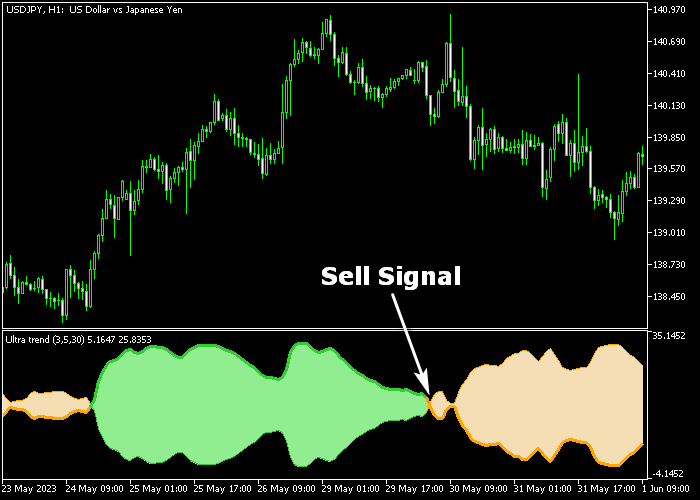The Ultra Trend Forex indicator for Metatrader 5 provides buy & sell trend trading opportunities for scalpers, day traders and swing traders alike.
The indicator analyses the price chart and delivers the best possible trend signals at any given moment.
Buy & sell Ultra Trend indicator logic:
- The green colored cloud is a buy signal.
- The orange colored cloud is a sell signal.
The following indicator inputs and parameters can be modified: start period, step, instances, ultra trend smoothing period, ultra trend smoothing phase.
It supports all time frames, Forex pairs, Indices, Stocks, Metals, etc.
Note: there’s also the Ultra Trend MTF indicator version.
Make yourself familiar with this technical indicator and test it first on a demo account before using it on real trading account.
Download Indicator 🆓
Ultra trend.mq5 Indicator (MT5)
Chart Example
The following chart shows how the Ultra Trend indicator looks when applied to the MT5 chart.
How To Buy And Sell Currency Pairs With The Ultra Trend Indicator?
Find a simple trading example below:
Buy Signal
- The green colored Ultra Trend cloud is a buy signal.
- Open a buy trade and set a stop order below technical support.
- Reverse the buy trade when a sell signal occurs in the chart.
- You can also choose to close the buy trade for a fixed profit target.
Sell Signal
- The orange colored Ultra Trend cloud is a sell signal.
- Open a sell trade and set a stop order above technical resistance.
- Reverse the sell trade when a buy signal occurs in the chart.
- You can also choose to close the sell trade for a fixed profit target.
Download Now 🆓
Ultra trend.mq5 Indicator (MT5)
Frequently Asked Questions
How Do I Install This Custom Indicator On Metatrader 5?
- Open the MT5 trading platform
- Click on the File menu button located at the top left part of the platform
- Click on Open Data Folder > MQL5 folder > Indicators
- Copy the Ultra trend.mq5 indicator file in the Indicators folder
- Close and restart the trading platform
- You will find the indicator here (Navigator window > Indicators)
- Drag the indicator to the chart to get started with it!
How Do I Edit This Indicator?
- Click in the open chart with your right mouse button
- In the dropdown menu, click on Indicator List
- Select the indicator and click on properties
- Now you can edit the inputs, colors, levels, scale and visualization
- Finally click the OK button to save the new configuration