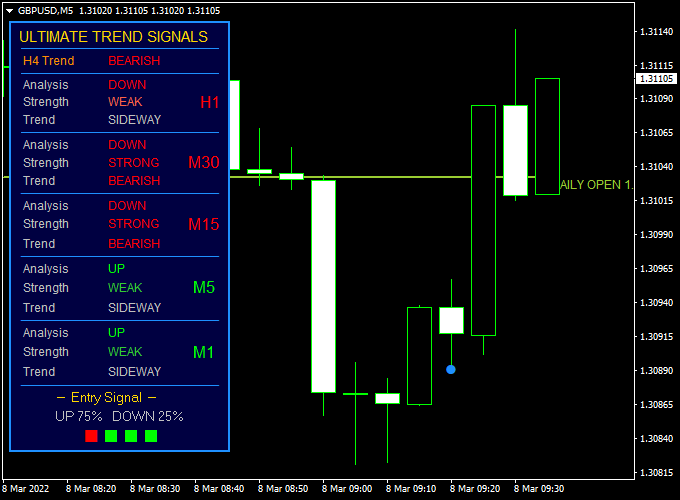The Ultimate Trend Signals Forex indicator for Metatrader 4 provides buy/sell trading signals in a beautiful dashboard that appears in the left part of the chart.
The indicator analyzes the currency pair and suggests signals for the M1, M5, M15, M30 and H1 time frames.
It displays whether the trend is up or down, trend strength and bullish or bearish.
Finally, the indicator provides the entry signal.
Buy & sell signal:
- Open a buy trade when both trend signals are colored green.
- Open a sell trade when both trend signals are colored red.
Feel free to experiment with the indicator’s default input values.
The Ultimate Trend Signals indicator can be used as a standalone signal indicator or together with an existing trading system of your preference.
Free Download:
Download the “ultimate trading signals.ex4” indicator for MT4
Indicator Example Chart (GBP/USD M5)
The example chart below displays the Ultimate Trend Signals mt4 indicator in action on the trading chart.
Trading Tips:
As always, trade in agreement with the overall trend and practice on a demo account first until you fully understand this indicator.
Please note that even the best trading indicator cannot yield a 100% win rate over long periods.
Indicator Specifications & Inputs:
Trading Platform: Developed for Metatrader 4 (MT4)
Currency pairs: Works for any pair
Time frames: Works for any time frame
Trade Style: Works for scalping, day trading and swing trading
Input Parameters: Variable (inputs tab), color settings & style
Indicator type: Forex signals
Download Now:
Download the “ultimate trading signals.ex4” indicator for Metatrader 4
How to install the Ultimate Trend Signals indicator on Metatrader 4?
Open the Metatrader 4 platform
From the top menu, click on “File”
Then click on “Open Data Folder”
Then double click with your mouse button on “MQL4”
Now double click on “Indicators”
Paste the indicator in the Indicators folder.
Finally restart the MT4 platform and attach the indicator to any chart.
How to remove the indicator?
Click with your right mouse button in the chart with the indicator attached onto it.
Select “Indicator List” from the drop down menu.
Select the indicator and press delete.
How to edit the indicator’s inputs and parameters?
Right click with your mouse button in the chart with the indicator attached onto it.
From the drop down menu, click on indicators list.
Select the indicator from the list and press edit.
Now you can edit the indicator.
Finally, press the OK button to save the updated configuration.