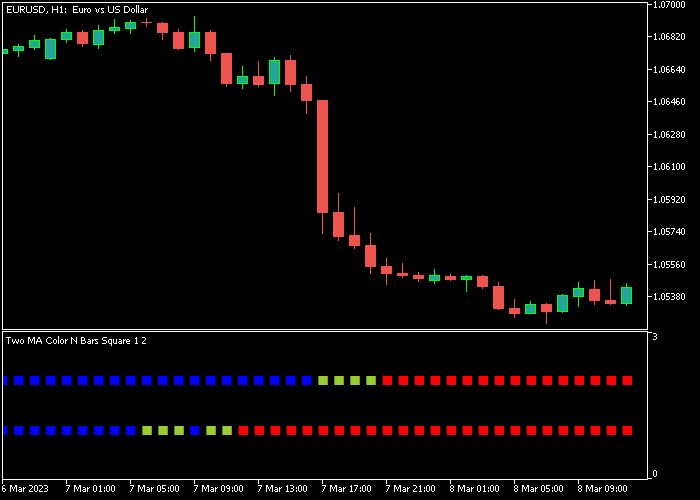The Two Moving Averages Forex Signal indicator for Metatrader 5 is a beginner friendly trading tool that issues buy & sell signals.
The indicator appears in a separate chart window as two rows of colored moving averages squares.
- Blue colored squares indicate a bullish trend.
- Red colored squares indicate a bearish trend.
The following indicator inputs can be modified to suit your preferences: MA 0 averaging period, MA 1 averaging period, horizontal shift, smoothing type, type of price.
Make yourself familiar with this solid technical indicator and test it first on a demo account.
It supports all time frames and Forex pairs.
Download Indicator 🆓
Two MA Color N Bars Square.mq5 Indicator (MT5)
Chart Example
The following chart shows how the Two Moving Averages Forex Signal indicator looks when applied to the MT5 chart.
How To Buy And Sell Forex Pairs With The Two Moving Averages Forex Signal Indicator?
Find a simple trading example below:
Buy Signal
- The first two blue colored squares in the array is a bullish signal.
- Open a long transaction and place your stop loss below short-term support.
- Close the buy trade as soon as two red colored squares (sell signal) appear on the chart.
- You can also use your own trading method to exit the buy trade.
Sell Signal
- The first two red colored squares in the array is a bearish signal.
- Open a short transaction and place your stop loss above short-term resistance.
- Close the sell trade as soon as two blue colored squares (buy signal) appear on the chart.
- You can also use your own trading method to exit the sell trade.
Download Now 🆓
Two MA Color N Bars Square.mq5 Indicator (MT5)
Frequently Asked Questions
How Do I Install This Custom Indicator On Metatrader 5?
- Open the MT5 trading platform
- Click on the File menu button located at the top left part of the platform
- Click on Open Data Folder > MQL5 folder > Indicators
- Copy the Two MA Color N Bars Square.mq5 indicator file in the Indicators folder
- Close and restart the trading platform
- You will find the indicator here (Navigator window > Indicators)
- Drag the indicator to the chart to get started with it!
How Do I Edit This Indicator?
- Click in the open chart with your right mouse button
- In the dropdown menu, click on Indicator List
- Select the indicator and click on properties
- Now you can edit the inputs, colors, levels, scale and visualization
- Finally click the OK button to save the new configuration