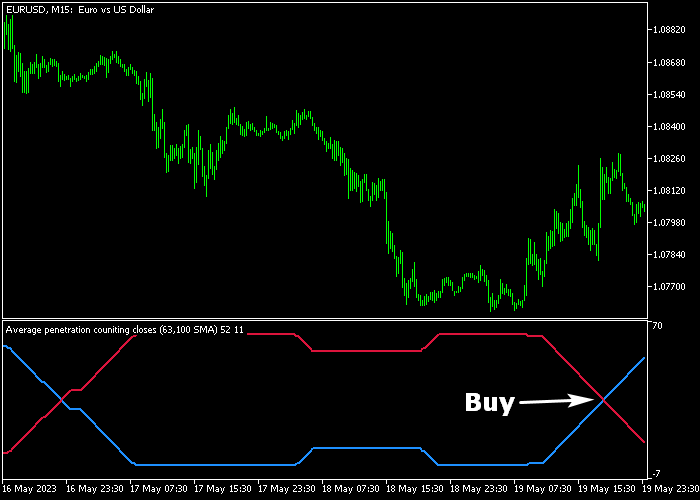The Trend Winner Forex indicator for Metatrader 5 works similarly to the Trend Follower FX Signal indicator.
It uses the same variables and input settings.
Yet, it’s being displayed more simply as two colored lines in a bottom chart window.
The colored lines cross each other when the overall trend turns in the opposite direction.
Understanding the Trend Winner indicator:
- The blue colored line above the red colored line generates a buy signal.
- The red colored line above the blue colored line generates a sell signal.
The following indicator inputs and parameters can be modified: look back period, average period, average method, average price, count mode, and histogram type.
It works for Forex, Stocks, Indices, Gold, Bitcoin, etc.
Make yourself familiar with this technical indicator and test it first on a demo account for an extended period.
Download Indicator 🆓
Average penetration.mq5 Indicator (MT5)
Chart Example
The following chart shows how the Trend Winner indicator looks like when applied to the MT5 chart.
How To Buy And Sell Currency Pairs With The Trend Winner Forex indicator?
Find a simple trading example below:
Buy Signal
- A buy signal occurs as soon as the blue signal line crosses the red signal line bottom up.
- Open a buy trade and set a protective stop loss below technical support.
- Exit the buy trade for a fixed take profit of your preference, or wait for a sell reversal signal.
Sell Signal
- A sell signal occurs as soon as the blue colored line crosses the red colored line top down.
- Open a sell trade and set a protective stop loss above technical resistance.
- Exit the sell trade for a fixed take profit of your preference, or wait for a buy reversal signal.
Download Now 🆓
Average penetration histogram.mq5 Indicator (MT5)
Frequently Asked Questions
How Do I Install This Custom Indicator On Metatrader 5?
- Open the MT5 trading platform
- Click on the File menu button located at the top left part of the platform
- Click on Open Data Folder > MQL5 folder > Indicators
- Copy the Average penetration.mq5 indicator file in the Indicators folder
- Close and restart the trading platform
- You will find the indicator here (Navigator window > Indicators)
- Drag the indicator to the chart to get started with it!
How Do I Edit This Indicator?
- Click in the open chart with your right mouse button
- In the dropdown menu, click on Indicator List
- Select the indicator and click on properties
- Now you can edit the inputs, colors, levels, scale and visualization
- Finally click the OK button to save the new configuration