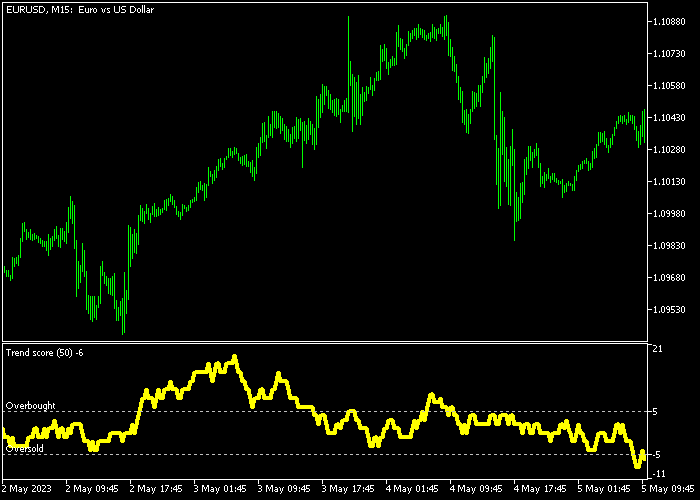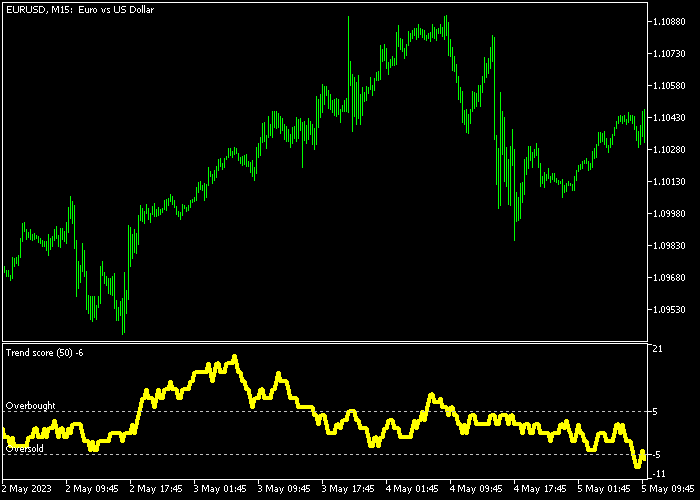The Trend Score indicator for Metatrader 5 represents an overbought & oversold oscillator that can be used for accurate trade entry and exit.
The indicator pops up in a bottom chart as a yellow colored line that oscillates above and below zero.
The Trend Score indicator works best for scalpers and intraday traders.
How to find overbought and oversold market conditions with this tool?
- A move above 5 is considered overbought.
- A move below -5 is considered oversold.
The following indicator inputs and parameters can be modified: price method, period method, overbought, and oversold.
The Trend Score indicator works for Forex, Stocks, Indices, Metals, etc.
Make yourself familiar with this technical indicator and test it first on a demo account for an extended period.
It supports all time frames and Forex pairs.
Download Indicator 🆓
Trend_Score.mq5 Indicator (MT5)
Chart Example
The following chart shows how the Trend Score indicator looks when applied to the MT5 chart.
How To Buy And Sell Forex Pairs With The Trend Score Forex Indicator?
Find a simple trading example below:
Buy Signal
- A buy signal occurs when the Trend Score indicator crosses back above -5 from below (oversold) and the overall market trend is upward.
- Execute a buy order and place a stop loss order slightly below short-term support.
- Close the buy trade for a fixed take profit target of your preference.
Sell Signal
- A sell signal occurs when the Trend Score indicator crosses back below 5 from above (overbought) and the overall market trend is downward.
- Execute a sell order and place a stop loss order slightly above short-term resistance.
- Close the sell trade for a fixed take profit target of your preference.
Download Now 🆓
Trend_Score.mq5 Indicator (MT5)
Frequently Asked Questions
How Do I Install This Custom Indicator On Metatrader 5?
- Open the MT5 trading platform
- Click on the File menu button located at the top left part of the platform
- Click on Open Data Folder > MQL5 folder > Indicators
- Copy the Trend_Score.mq5 indicator file in the Indicators folder
- Close and restart the trading platform
- You will find the indicator here (Navigator window > Indicators)
- Drag the indicator to the chart to get started with it!
How Do I Edit This Indicator?
- Click in the open chart with your right mouse button
- In the dropdown menu, click on Indicator List
- Select the indicator and click on properties
- Now you can edit the inputs, colors, levels, scale and visualization
- Finally click the OK button to save the new configuration