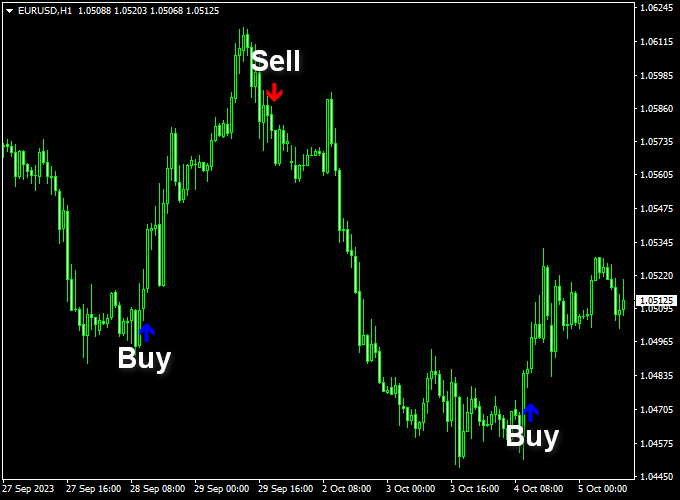The Trend Predictor v1.0 Forex indicator for Metatrader 4 delivers beginner-friendly buy and sell signals based on trading zones and amplitudes.
The signals appear on the price chart as buy and sell arrows.
Finding buying and selling trade opportunities works as follows:
- A blue colored arrow represents a buying opportunity.
- A red colored arrow suggests a selling opportunity.
Key Points
- Precise Buy/sell trading signals
- No additional technical analysis required
- Works for scalping, day trading, and swing trading
- Well worth adding to your indicator collection
This indicator can work together with any existing trading strategy or system as a simple buy/sell entry confirmation tool.
Free Download
Download the “TrendPredictor v1.0.mq4” MT4 indicator
Indicator Example Chart
The EUR/USD 1-hour chart below shows the Trend Predictor v1.0 indicator in action.
Basic Trading Signals
Signals from the Trend Predictor v1.0 indicator for Metatrader 4 are easy to interpret and work as follows:
BUY:
- A blue colored arrow generates a buy signal.
- Place a logical stop loss below the previous swing level.
- Exit the buy trade at a fixed take profit target or await the red-colored sell arrow.
SELL:
- A red colored arrow generates a sell signal.
- Place a logical stop loss above the previous swing level.
- Exit the sell trade at a fixed take profit target or await the blue-colored sell arrow.
Download This Forex Indicator
Download the “TrendPredictor v1.0.mq4” MT4 indicator
Adjustable Parameters & Settings
Zone period, zone amplitude, zone coefficient, colors, and more.
Feel free to explore the indicator’s different parameters and settings to create your own personalized indicator setup.
More Info About This Indicator
Currency Pairs: works on any currency pair
Trading Platform: developed for Metatrader 4 (MT4)
Time Frames: works on any time frame
Indicator Type: trading signals
How to install the Trend Predictor v1.0 indicator in Metatrader 4?
- Copy and paste the TrendPredictor v1.0.mq4 indicator into the MQL4 indicators folder.
- You can access this folder from the top menu as follows:
- File > Open Data Folder > MQL4 > Indicators (paste here)
How to remove the indicator from the chart?
- Right-click on the chart
- Select indicators list
- Click on the indicator’s name
- Click on the delete button