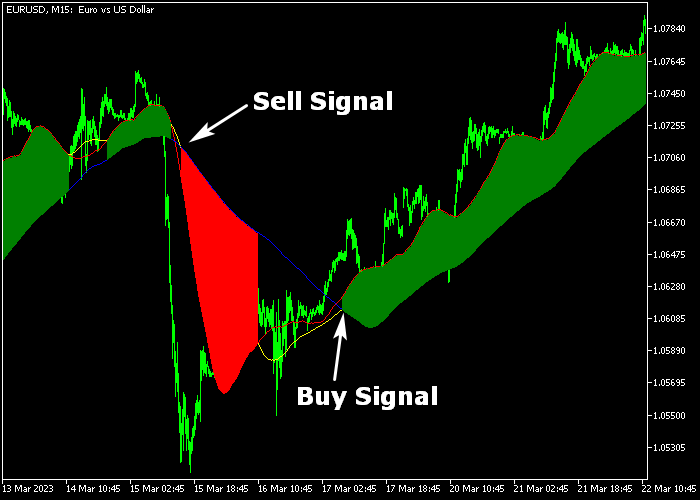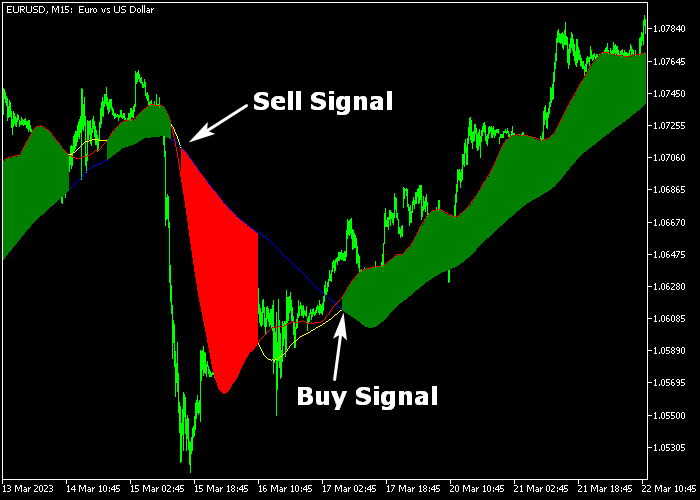The Tree MA Cross Forex Signal indicator for Metatrader 5 is a triple moving averages system that generates exact buy and sell signals for any currency pair.
The indicator appears in the main chart window as green and red colored trading clouds.
How to spot bullish and bearish trends with it?
- The trend is upward when the green colored 3 MA cloud appears on the chart.
- The trend is downward when the red colored 3 MA cloud appears on the chart.
This triple MA crossover system works for any trading instrument that can be loaded in the Metatrader 5 platform.
The following indicator inputs can be modified: fast MA time frame, mid MA time frame, slow MA time frame, shift, method, and applied price.
First, familiarize yourself with this technical indicator and test it on a demo account.
It supports all time frames and Forex pairs.
Download Indicator 🆓
Tree MA Cross.mq5 Indicator (MT5)
Chart Example
The following chart shows how the Tree MA Cross Forex Signal indicator looks when applied to the MT5 chart.
How To Buy And Sell Forex Pairs With The Tree MA Cross Forex Signal Indicator?
Find a simple trading example below:
Buy Signal
- A buy signal occurs when the green 3 MA cloud gets printed on the chart.
- Open a buy trade and set your initial stop loss below the low of the green cloud.
- Close the buy trade for a fixed take profit target of your preference or wait for the red 3 MA cloud.
Sell Signal
- A sell signal occurs when the red 3 MA cloud gets printed on the chart.
- Open a sell trade and set your initial stop loss above the high of the red cloud.
- Close the sell trade for a fixed take profit target of your preference or wait for the green 3 MA cloud.
Download Now 🆓
Tree MA Cross.mq5 Indicator (MT5)
Frequently Asked Questions
How Do I Install This Custom Indicator On Metatrader 5?
- Open the MT5 trading platform
- Click on the File menu button located at the top left part of the platform
- Click on Open Data Folder > MQL5 folder > Indicators
- Copy the Tree MA Cross.mq5 indicator file in the Indicators folder
- Close and restart the trading platform
- You will find the indicator here (Navigator window > Indicators)
- Drag the indicator to the chart to get started with it!
How Do I Edit This Indicator?
- Click in the open chart with your right mouse button
- In the dropdown menu, click on Indicator List
- Select the indicator and click on properties
- Now you can edit the inputs, colors, levels, scale and visualization
- Finally click the OK button to save the new configuration