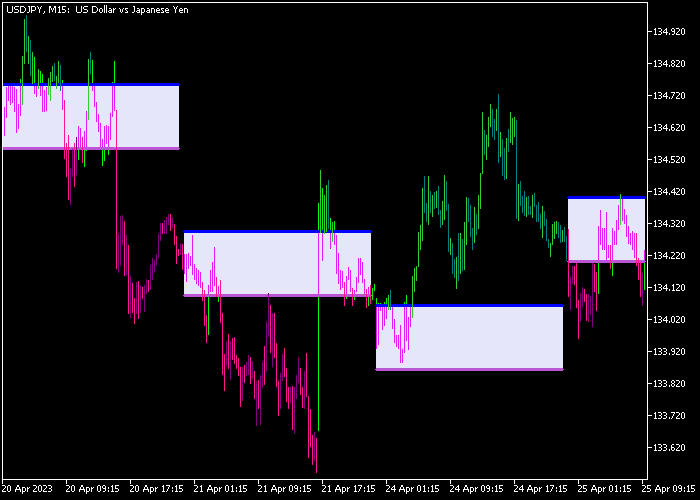The Time Zone Pivots Open System Alert indicator for Metatrader 5 can be used as a breakout Forex system and it’s based on dynamic pivot points.
The indicator is displayed in the activity chart as colored pivot point rectangles.
How to use the indicator?
- A price break above the PP rectangle is a bullish signal.
- A price break below the PP rectangle is a bearish signal.
The following indicator inputs and parameters can be adjusted: pivot point, time zone, and colors.
The time zone Pivots Open System indicator works for any trading instrument that can be loaded in the Metatrader 5 platform.
First, familiarize yourself with this technical indicator and test it on a demo account.
Remember to have realistic expectations, performance will vary depending on market conditions (trending markets, sideways markets, etc.).
Download Indicator 🆓
TimeZonePivotsOpenSystem_Alert.mq5 Indicator (MT5)
Chart Example
The following chart shows what the Time Zone Pivots Open System Alert indicator looks like when applied to the MT5 chart.
How To Buy And Sell Forex Pairs With The Time Zone Pivots Open System Alert Indicator?
Find a simple trading example below:
Buy Signal
- In an uptrend, buy a price break above the upper blue PP line.
- Open a buy trade and place your stop loss slightly below the lower purple colored PP line.
- Exit the buy trade for a fixed take profit of your preference or at resistance levels.
Sell Signal
- In a downtrend, sell a price break below the lower purple PP line.
- Open a sell trade and place your stop loss slightly above the upper blue colored PP line.
- Exit the sell trade for a fixed take profit of your preference or at support levels.
Download Now 🆓
TimeZonePivotsOpenSystem_Alert.mq5 Indicator (MT5)
Frequently Asked Questions
How Do I Install This Custom Indicator On Metatrader 5?
- Open the MT5 trading platform
- Click on the File menu button located at the top left part of the platform
- Click on Open Data Folder > MQL5 folder > Indicators
- Copy the TimeZonePivotsOpenSystem_Alert.mq5 indicator file in the Indicators folder
- Close and restart the trading platform
- You will find the indicator here (Navigator window > Indicators)
- Drag the indicator to the chart to get started with it!
How Do I Edit This Indicator?
- Click in the open chart with your right mouse button
- In the dropdown menu, click on Indicator List
- Select the indicator and click on properties
- Now you can edit the inputs, colors, levels, scale and visualization
- Finally click the OK button to save the new configuration