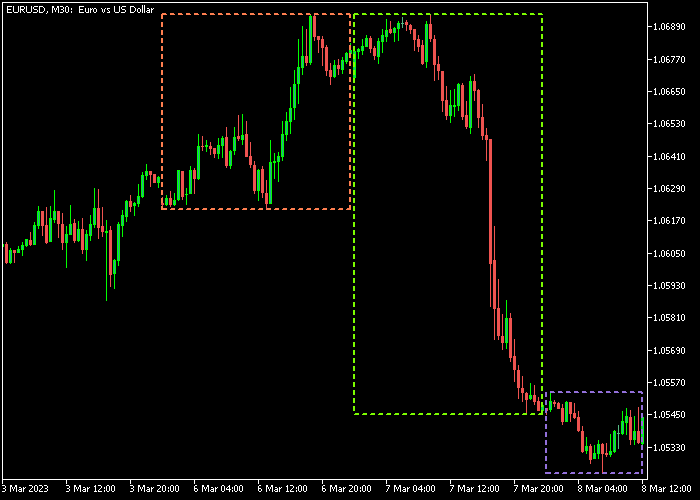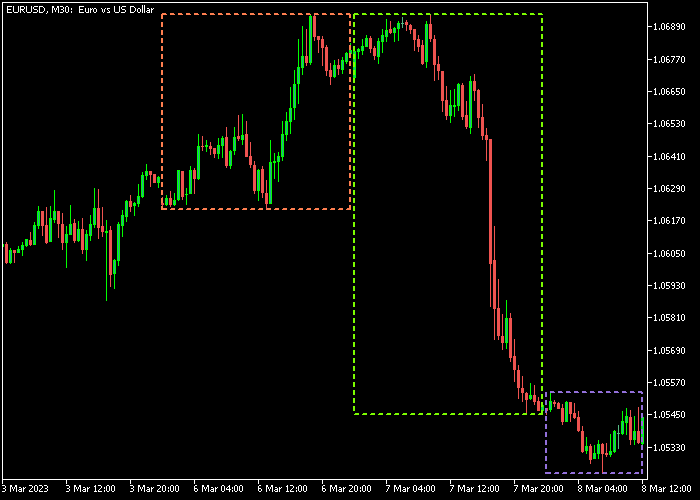The Three Daily Rectangles Forex Breakout indicator for Metatrader 5 draws 3 rectangles on the chart for 3 consecutive trading days.
The indicator can be easily used to trade price action breakouts above or below the previous day’s high and low prices.
- In an uptrend, look for breakouts above the previous day’s high price.
- In a downtrend, look for breakouts below the previous day’s low price.
The following indicator inputs can be modified to suit your preferences: rectangle colors, style, and width.
Make yourself familiar with this solid technical indicator and test it first on a demo account.
It supports all time frames and Forex pairs.
Download Indicator 🆓
Three daily rectangles.mq5 Indicator (MT5)
Chart Example
The following chart shows how the Three Daily Rectangles Forex Breakout indicator looks when applied to the MT5 chart.
How To Buy And Sell Forex Pairs With The Three Daily Rectangles Forex Breakout Indicator?
Find a simple trading example below:
Buy Signal
- First identify the overall trend. If it’s an uptrending market… then continue to the next step.
- Open a buy trade when price closes above the previous day high price and place a stop loss below swing support.
- Close the buy trade for a fixed take profit target.
- You can also use your own trading method to exit the buy trade.
Sell Signal
- First identify the overall trend. If it’s a downtrending market… then continue to the next step.
- Open a sell trade when price closes below the previous day low price and place a stop loss above swing resistance.
- Close the sell trade for a fixed take profit target.
- You can also use your own trading method to exit the sell trade.
Download Now 🆓
Three daily rectangles.mq5 Indicator (MT5)
Frequently Asked Questions
How Do I Install This Custom Indicator On Metatrader 5?
- Open the MT5 trading platform
- Click on the File menu button located at the top left part of the platform
- Click on Open Data Folder > MQL5 folder > Indicators
- Copy the Three daily rectangles.mq5 indicator file in the Indicators folder
- Close and restart the trading platform
- You will find the indicator here (Navigator window > Indicators)
- Drag the indicator to the chart to get started with it!
How Do I Edit This Indicator?
- Click in the open chart with your right mouse button
- In the dropdown menu, click on Indicator List
- Select the indicator and click on properties
- Now you can edit the inputs, colors, levels, scale and visualization
- Finally click the OK button to save the new configuration