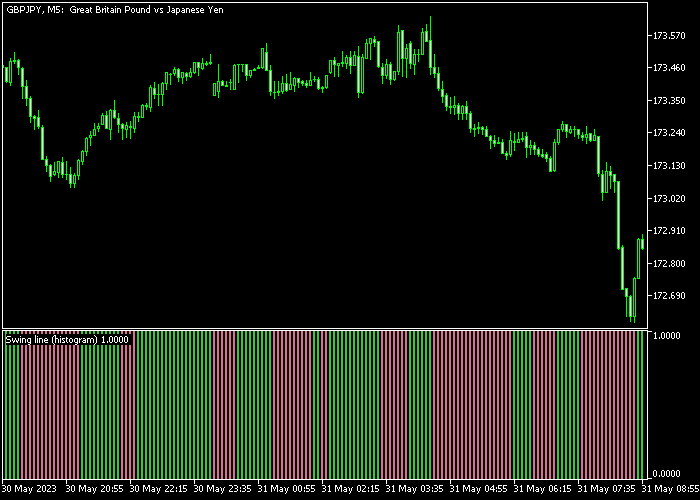The Swing Line Forex Scalper indicator for Metatrader 5 attempts to deliver profitable buy and sell scalping signals based on short-term trends.
The indicator is displayed in a bottom chart as an array of green and violet colored histogram bars.
Swing Line never repaints the bars and should work equally well for any time frame that can be traded in MT5.
How to scalp the trend with it?
- A green colored histogram bar is bullish.
- A violet colored histogram bar is bearish.
The following indicator inputs and parameters can be modified: colors, and bar style.
Scalpers and day traders will benefit the most from this indicator during the most volatile trading sessions (London, New York).
Please make yourself familiar with this technical indicator and test it first on a demo account for an extended period.
It supports all time frames and Forex pairs.
Download Indicator 🆓
Swing line (histogram).mq5 Indicator (MT5)
Chart Example
The following chart shows what the Swing Line Forex Scalper indicator looks like when applied to the MT5 chart.
How To Buy And Sell Currency Pairs With The Swing Line Forex Scalper Indicator?
Find a simple trading example below:
Buy Signal
- The first green colored swing line histogram bar is a buy signal.
- Open a buy trade and place a stop loss order below short-term support.
- Exit the buy trade for a fixed take profit of your preference.
Sell Signal
- The first violet colored swing line histogram bar is a sell signal.
- Open a sell trade and place a stop loss order above short-term resistance.
- Exit the sell trade for a fixed take profit of your preference.
Download Now 🆓
Swing line (histogram).mq5 Indicator (MT5)
Frequently Asked Questions
How Do I Install This Custom Indicator On Metatrader 5?
- Open the MT5 trading platform
- Click on the File menu button located at the top left part of the platform
- Click on Open Data Folder > MQL5 folder > Indicators
- Copy the Swing line (histogram).mq5 indicator file in the Indicators folder
- Close and restart the trading platform
- You will find the indicator here (Navigator window > Indicators)
- Drag the indicator to the chart to get started with it!
How Do I Edit This Indicator?
- Click in the open chart with your right mouse button
- In the dropdown menu, click on Indicator List
- Select the indicator and click on properties
- Now you can edit the inputs, colors, levels, scale and visualization
- Finally click the OK button to save the new configuration