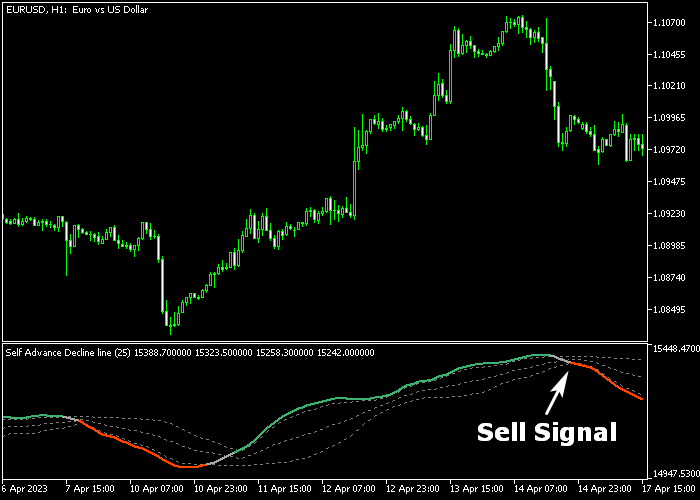The Super Trend Signal Oscillator indicator for Metatrader 5 is an excellent tool that provides accurate trading signals for any FX pair.
The indicator can deliver multiple daily signals for any currency pair and shows the best market trends straightforwardly.
How does it work?
- A green colored line is a buy signal.
- A red colored line is a sell signal.
The indicator has the following inputs and parameters: period, floating levels period, levels up, levels down, color color-changing mode.
For 1-minute and 5-minute chart traders, focus on the London and New York trading sessions.
First, familiarize yourself with this technical indicator and test it on a demo account.
It supports all time frames and Forex pairs.
Download Indicator 🆓
Self Advance Decline line (fl).mq5 Indicator (MT5)
Chart Example
The following chart shows what the Super Trend Signal Oscillator indicator looks like when applied to the MT5 chart.
How To Buy And Sell Forex Pairs With The Super Trend Signal Oscillator Indicator?
Find a simple trading example below:
Buy Signal
- A green line indicates a bullish trend.
- Execute a buy order and place your stop loss below the most recent significant support zone.
- Exit the buy trade at resistance levels or wait for a sell signal.
Sell Signal
- A red line indicates a bearish trend.
- Execute a sell order and place your stop loss above the most recent significant resistance zone.
- Exit the sell trade at support levels or wait for a buy signal.
Download Now 🆓
Self Advance Decline line (fl).mq5 Indicator (MT5)
Frequently Asked Questions
How Do I Install This Custom Indicator On Metatrader 5?
- Open the MT5 trading platform
- Click on the File menu button located at the top left part of the platform
- Click on Open Data Folder > MQL5 folder > Indicators
- Copy the Self Advance Decline line (fl).mq5 indicator file in the Indicators folder
- Close and restart the trading platform
- You will find the indicator here (Navigator window > Indicators)
- Drag the indicator to the chart to get started with it!
How Do I Edit This Indicator?
- Click in the open chart with your right mouse button
- In the dropdown menu, click on Indicator List
- Select the indicator and click on properties
- Now you can edit the inputs, colors, levels, scale and visualization
- Finally click the OK button to save the new configuration