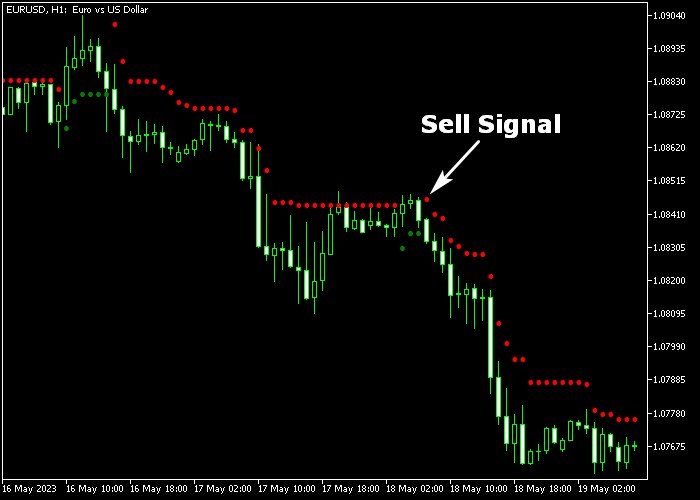The Super Trend Dot indicator for Metatrader 5 represents a stop and reverse trading system that delivers signals in both trending and sideways-moving markets.
It consists of a green and red colored dots system and the trade logic goes as follows:
- The green colored super dots appear in an uptrend.
- The red colored super dots appear in a downtrend.
Usage:
- For buy signals, the green colored dots appear below the candles.
- For sell signals, the red colored dots appear above the candles.
The following indicator inputs and parameters can be modified: period, multiplier.
It works for all instruments available for trading in the Metatrader 5 platform.
Please make yourself familiar with this technical indicator and test it first on a demo account until you fully understand how it works.
It supports all time frames and Forex pairs (majors, minors, exotic).
Download Indicator 🆓
SuperTrend_Dot.mq5 Indicator (MT5)
Chart Example
The following chart shows how the Super Trend Dot indicator looks when applied to the MT5 chart.
How To Buy And Sell Forex Pairs With The Super Trend Dot Indicator?
Find a simple trading example below:
Buy Signal
- A buy signal is given when the green colored super dots get printed below the candles.
- Open a buy trade and place your stop loss slightly below below the green dots.
- Exit the buy trade for a fixed take profit target of your preference, or wait for a sell signal.
Sell Signal
- A sell signal is given when the red colored super dots get printed above the candles.
- Open a sell trade and place your stop loss slightly above the red dots.
- Exit the sell trade for a fixed take profit target of your preference, or wait for a buy signal.
Download Now 🆓
SuperTrend_Dot.mq5 Indicator (MT5)
Frequently Asked Questions
How Do I Install This Custom Indicator On Metatrader 5?
- Open the MT5 trading platform
- Click on the File menu button located at the top left part of the platform
- Click on Open Data Folder > MQL5 folder > Indicators
- Copy the SuperTrend_Dot.mq5 indicator file in the Indicators folder
- Close and restart the trading platform
- You will find the indicator here (Navigator window > Indicators)
- Drag the indicator to the chart to get started with it!
How Do I Edit This Indicator?
- Click in the open chart with your right mouse button
- In the dropdown menu, click on Indicator List
- Select the indicator and click on properties
- Now you can edit the inputs, colors, levels, scale and visualization
- Finally click the OK button to save the new configuration