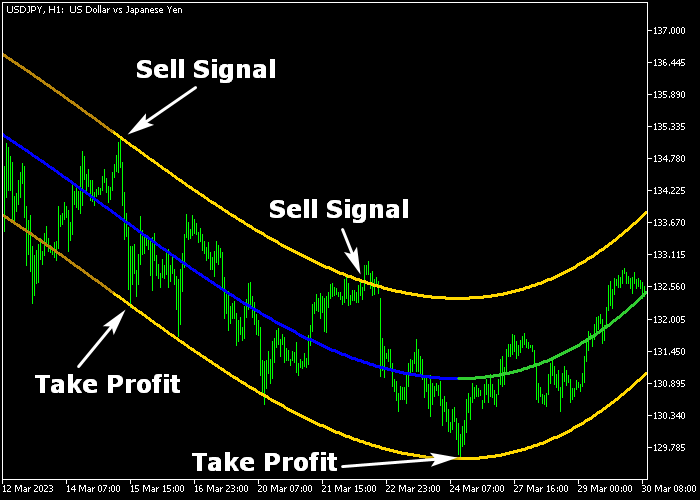The Sniper Buy & Sell Forex Channel indicator for Metatrader 5 is an awesome buy/sell trading tool that works best for scalpers and day traders.
You can enter and exit the market multiple times a day.
The indicator appears as a colored trading channel and it reveals bullish and bearish trends with the help of a colored signal line.
- A bullish trend occurs when the middle line is colored green.
- A bearish trend occurs when the middle line is colored blue.
- In a bullish trend, look for buy trades only.
- In a bearish trend, look for sell trades only.
This Forex indicator strategy tends to work the best during the London and U.S. trading sessions.
The indicator contains the following inputs and parameters: degree, channel width, channel length, and extrapolate for N bars.
First, familiarize yourself with this technical indicator and test it on a demo account.
It supports all time frames and Forex pairs.
Download Indicator 🆓
i-Regr-2.10.mq5 Indicator (MT5)
Chart Example
The following chart shows how the Sniper Buy & Sell Channel indicator looks when applied to the MT5 chart.
How To Buy And Sell Forex Pairs With The Sniper Buy & Sell Forex Channel Indicator?
Find a simple trading example below:
Buy Signal
- A green colored middle line is bullish.
- Open a buy order when price touches the lower yellow channel line.
- Place a stop loss below the lower yellow channel line.
- Take profit at the upper yellow line.
Sell Signal
- A blue colored middle line is bearish.
- Open a sell order when price touches the upper yellow channel line.
- Place a stop loss above the upper yellow channel line.
- Take profit at the lower yellow line.
Download Now 🆓
i-Regr-2.10.mq5 Indicator (MT5)
Frequently Asked Questions
How Do I Install This Custom Indicator On Metatrader 5?
- Open the MT5 trading platform
- Click on the File menu button located at the top left part of the platform
- Click on Open Data Folder > MQL5 folder > Indicators
- Copy the i-Regr-2.10.mq5 indicator file in the Indicators folder
- Close and restart the trading platform
- You will find the indicator here (Navigator window > Indicators)
- Drag the indicator to the chart to get started with it!
How Do I Edit This Indicator?
- Click in the open chart with your right mouse button
- In the dropdown menu, click on Indicator List
- Select the indicator and click on properties
- Now you can edit the inputs, colors, levels, scale and visualization
- Finally click the OK button to save the new configuration