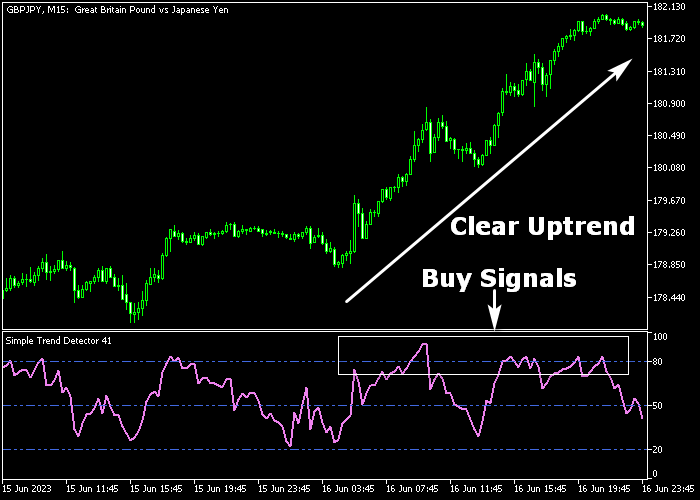The Simple Trend Detector (STD) indicator for Metatrader 5 follows the trend and delivers easy to spot buy and sell trade entry signals.
It appears as an oscillator in a bottom chart and uses the 80 and 20 threshold levels.
The 50 level is some sort of pivot level:
- Above the 50 level is bullish.
- Below the 50 level is bearish.
The following indicator inputs and parameters can be modified: STD period, color, line style.
The Simple Trend Detector indicator does not repaint the purple colored line and should work equally well for any time frame and trade instrument.
Before using this technical indicator on a live account, make sure you understand how it works by testing it on a demo account first.
It supports all time frames and Forex pairs.
Download Indicator 🆓
Chart Example
The following chart shows what the Simple Trend Detector Forex indicator looks like when applied to the MT5 chart.
How To Buy And Sell Forex Pairs With The Simple Trend Detector Indicator?
Find a simple trading strategy below:
Buy Signal
- The market should be trading in a clear uptrend (see chart example above).
- Open a buy trade when the purple line climbs back above the 80 level.
- Place a stop loss below the previous swing low.
- Exit the trade for a fixed take profit target, or wait for the purple line to fall back below the 20 level.
Sell Signal
- The market should be trading in a clear downtrend.
- Open a sell trade when the purple line falls back below the 20 level.
- Place a stop loss above the previous swing high.
- Exit the trade for a fixed take profit target, or wait for the purple line to climb back above the 80 level.
Download Now 🆓
Frequently Asked Questions
How Do I Install This Custom Indicator On Metatrader 5?
- Open the MT5 trading platform
- Click on the File menu button located at the top left part of the platform
- Click on Open Data Folder > MQL5 folder > Indicators
- Copy the STD.mq5 indicator file in the Indicators folder
- Close and restart the trading platform
- You will find the indicator here (Navigator window > Indicators)
- Drag the indicator to the chart to get started with it!
How Do I Edit This Indicator?
- Click in the open chart with your right mouse button
- In the dropdown menu, click on Indicator List
- Select the indicator and click on properties
- Now you can edit the inputs, colors, levels, scale and visualization
- Finally click the OK button to save the new configuration