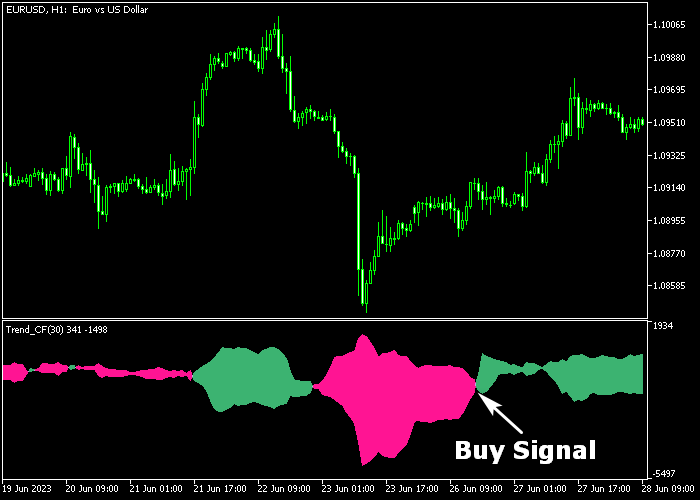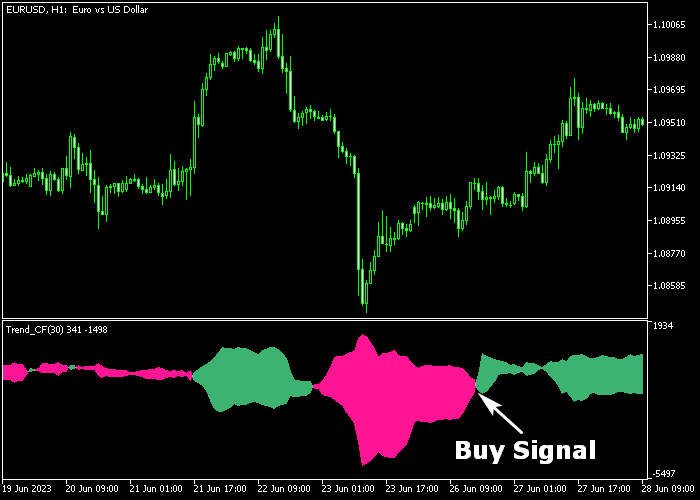The Scout Trend indicator designed for Metatrader 5 is a non-repainting trend tool that provides robust trade entry and exit signals to Forex traders.
The indicator gets loaded in a sub-chart window as green and magenta colored clouds.
How does the Scout indicator work?
- A green colored Scout indicator histogram signals a buy trend.
- A magenta colored Scout indicator histogram signals a sell trend.
- The indicator alternates between buy and sell signals.
The indicator contains the following inputs and parameters: period (30), and colors.
Before utilizing the Scout Trend indicator on a live trading account, it is advisable to first gain experience with it by practicing on a demo account.
Remember to have realistic expectations, performance will vary depending on market conditions (trending markets, sideways markets, etc.).
Download Indicator 🆓
colortrend_cf.mq5 Indicator (MT5)
Chart Example
The picture below shows how the Scout Forex Trend indicator looks like when applied to the MT5 chart.
How To Buy And Sell Forex Pairs With The Scout Trend Indicator?
Find a simple trading example below:
Buy Signal
- A buy signal is confirmed when the green colored Scout cloud gets displayed in the chart (see chart example above).
- Place a protective stop loss 3-5 pips below the previous swing low level.
- Close the buy trade for a predetermined pips target of your preference.
- Optional: hold and reverse the buy trade when the magenta colored Scout cloud appears on the chart.
Sell Signal
- A sell signal is confirmed when the magenta colored Scout cloud gets displayed in the chart.
- Place a protective stop loss 3-5 pips above the previous swing high level.
- Close the sell trade for a predetermined pips target of your preference.
- Optional: hold and reverse the sell trade when the green colored Scout cloud appears on the chart.
Download Now 🆓
colortrend_cf.mq5 Indicator (MT5)
Frequently Asked Questions
How Do I Install This Custom Indicator On Metatrader 5?
- Open the MT5 trading platform
- Click on the File menu button located at the top left part of the platform
- Click on Open Data Folder > MQL5 folder > Indicators
- Copy the colortrend_cf.mq5 indicator file in the Indicators folder
- Close and restart the trading platform
- You will find the indicator here (Navigator window > Indicators)
- Drag the indicator to the chart to get started with it!
How Do I Edit This Indicator?
- Click in the open chart with your right mouse button
- In the dropdown menu, click on Indicator List
- Select the indicator and click on properties
- Now you can edit the inputs, colors, levels, scale and visualization
- Finally click the OK button to save the new configuration