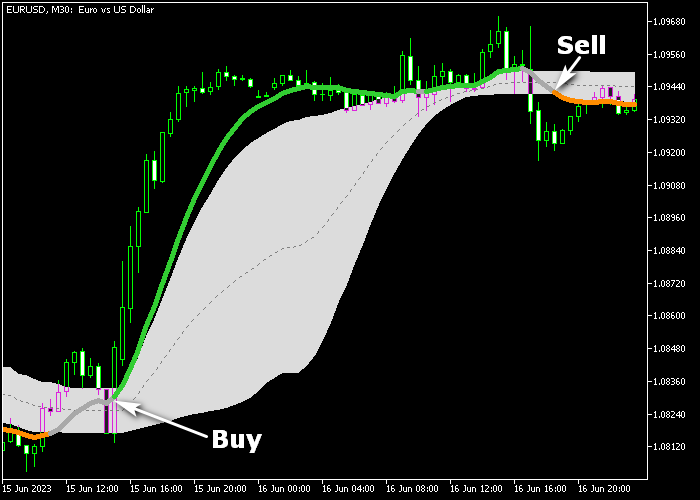The QWMA Forex Signal indicator for Metatrader 5 is built on moving averages and it creates solid, non-repainting trading signals that work very well under various market conditions.
The indicator also takes market volatility into account and contains a speed filter (experiment with this function).
The QWMA signal indicator is easy to trade, even for absolute newbies without prior trading experience.
Main points to remember:
- A green colored QWMA line indicates an uptrend.
- An orange colored QWMA line indicates a downtrend.
- A gray colored QWMA line tells you to stay out of the market.
The following indicator inputs and parameters can be modified: time frame, MA period, MA speed, upper level %, lower level %, alert on current bar, displays messages on alerts, mobile alerts, email alerts, etc.
The QWMA signal indicator is capable of performing well as a standalone trading tool.
Become familiar with this signal-generating tool and give it a thorough test on a demo account before applying it to a live trading environment.
This signal indicator for the MT5 charting platform is valuable, lightweight, and could help you to make informed buy and sell trade decisions.
It supports all time frames and Forex pairs.
Download Indicator 🆓
Chart Example
The chart below illustrates what the QWMA Forex Signal indicator looks like when applied to the MT5 chart.
How To Buy And Sell Currency Pairs With The QWMA Forex Signal Indicator?
Find a simple trading strategy below:
Buy Signal
- A buy signal is confirmed when the green colored QWMA line shows up in the price chart.
- Initiate a buy transaction and place a stop loss below the gray colored cloud.
- Exit the buy trade as soon as the indicator draws the orange colored line in the chart.
Sell Signal
- A sell signal is confirmed when the orange colored QWMA line shows up in the price chart.
- Initiate a sell transaction and place a stop loss above the gray colored cloud.
- Exit the sell trade as soon as the indicator draws the green colored line in the chart.
Download Now 🆓
Frequently Asked Questions
How Do I Install This Custom Indicator On Metatrader 5?
- Open the MT5 trading platform
- Click on the File menu button located at the top left part of the platform
- Click on Open Data Folder > MQL5 folder > Indicators
- Copy the QWMA.mq5 indicator file in the Indicators folder
- Close and restart the trading platform
- You will find the indicator here (Navigator window > Indicators)
- Drag the indicator to the chart to get started with it!
How Do I Edit This Indicator?
- Click in the open chart with your right mouse button
- In the dropdown menu, click on Indicator List
- Select the indicator and click on properties
- Now you can edit the inputs, colors, levels, scale and visualization
- Finally click the OK button to save the new configuration