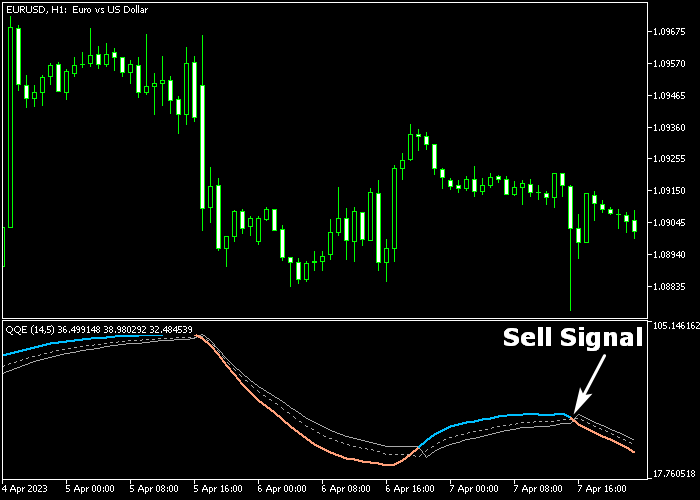The QQE of RSI indicator for Metatrader 5 is an interesting combination of two indicators that provide precise buy & sell trading signals.
The indicator combines the RSI and QQE technical indicators and it pops up in a separate chart window.
In essence, you only need to follow the blue and brown colored signal line.
How to spot bullish and bearish market trends with this indicator?
- A blue colored line is a bullish signal.
- A brown colored line is a bearish signal.
The indicator contains the following inputs and parameters: RSI period, average period, method, fast period, slow period, and price.
First, familiarize yourself with this technical indicator and test it on a demo account.
It supports all time frames and Forex pairs.
Download Indicator 🆓
QQE of rsi(oma).mq5 Indicator (MT5)
Chart Example
The following chart shows what the QQE of RSI Forex indicator looks like when applied to the MT5 chart.
How To Buy And Sell Forex Pairs With The QQE of RSI Forex Indicator?
Find a simple trading example below:
Buy Signal
- The start of the blue colored QQE of RSI signal line is a buy signal.
- Open a long trade and place your stop loss 3 pips below short-term support.
- Close the buy trade for 7-25 pips profit, or wait for the brown colored sell signal line.
Sell Signal
- The start of the brown colored QQE of RSI signal line is a sell signal.
- Open a short trade and place your stop loss 3 pips above short-term resistance.
- Close the sell trade for 7-25 pips profit, or wait for the blue colored buy signal line.
Download Now 🆓
QQE of rsi(oma).mq5 Indicator (MT5)
Frequently Asked Questions
How Do I Install This Custom Indicator On Metatrader 5?
- Open the MT5 trading platform
- Click on the File menu button located at the top left part of the platform
- Click on Open Data Folder > MQL5 folder > Indicators
- Copy the QQE of rsi(oma).mq5 indicator file in the Indicators folder
- Close and restart the trading platform
- You will find the indicator here (Navigator window > Indicators)
- Drag the indicator to the chart to get started with it!
How Do I Edit This Indicator?
- Click in the open chart with your right mouse button
- In the dropdown menu, click on Indicator List
- Select the indicator and click on properties
- Now you can edit the inputs, colors, levels, scale and visualization
- Finally click the OK button to save the new configuration