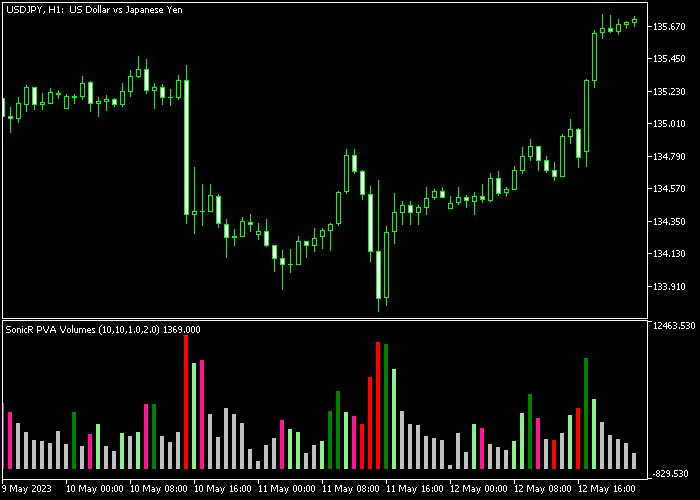The PVA Forex Volumes indicator for Metatrader 5 shows market volumes for any currency pair and it can be used to find strong trend reversal points.
The indicator is displayed in a separate chart window as colored histogram bars.
You should pay attention to the following volume bars:
- A large green volume bar represents an extremely bullish candle.
- A large red volume bar represents an extremely bearish candle.
You could use this indicator to find interesting trend reversal points in exhausted market trends.
The indicator contains the following inputs and parameters: climax period, rising period, rising factor, and extreme factor.
Make yourself familiar with this technical indicator and test it first on a demo account for an extended period.
It supports all time frames and Forex pairs.
Download Indicator 🆓
Chart Example
The following chart shows how the Forex Volumes indicator looks like when applied to the MT5 chart.
How To Buy And Sell Currency Pairs With The Forex Volumes indicator?
Find a simple trading example below:
Buy Signal
- A green large bar indicates a bullish trend reversal.
- Open a buy transaction and place your stop loss just below the green large bar.
- Close the long trade for a risk/reward ratio of at least 1:1.
Sell Signal
- A red large bar indicates a bearish trend reversal.
- Open a sell transaction and place your stop loss just above the red large bar.
- Close the short trade for a risk/reward ratio of at least 1:1.
Download Now 🆓
Frequently Asked Questions
How Do I Install This Custom Indicator On Metatrader 5?
- Open the MT5 trading platform
- Click on the File menu button located at the top left part of the platform
- Click on Open Data Folder > MQL5 folder > Indicators
- Copy the PVA.mq5 indicator file in the Indicators folder
- Close and restart the trading platform
- You will find the indicator here (Navigator window > Indicators)
- Drag the indicator to the chart to get started with it!
How Do I Edit This Indicator?
- Click in the open chart with your right mouse button
- In the dropdown menu, click on Indicator List
- Select the indicator and click on properties
- Now you can edit the inputs, colors, levels, scale and visualization
- Finally click the OK button to save the new configuration