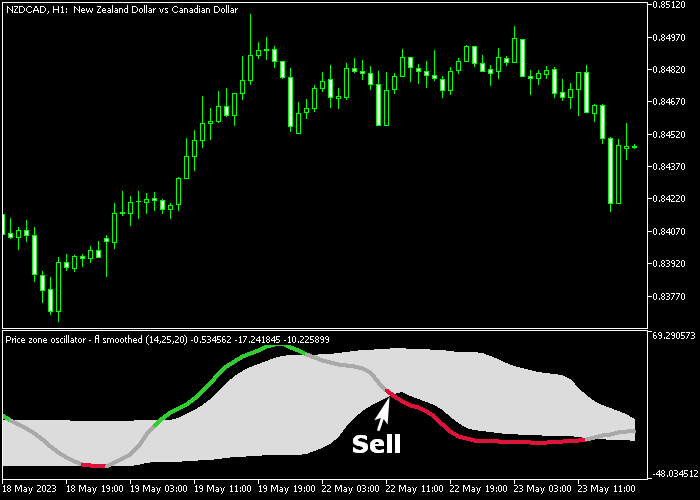The Price Zone Oscillator indicator for Metatrader 5 creates a price channel along with solid buy/sell signal lines in a bottom chart.
The price channel follows the overall Forex trend and the green and red colored signal lines will deliver the actual buy and sell trading signals.
The indicator can deliver multiple trading signals daily for any currency pair of your preference when deployed on the lower time frames.
How to spot the buy and sell trades with the Price Zone Oscillator?
- The green line is a bullish signal.
- The red line is a bearish signal.
The following indicator inputs and parameters can be modified: period, floating levels for look back period, smoothing period, floating levels up %, floating levels down %.
Make yourself familiar with this technical indicator and test it first on a demo account for an extended period before using it on a real account.
It supports all time frames and Forex pairs.
Download Indicator 🆓
Price zone oscillator – fl smoothed.mq5 Indicator (MT5)
Chart Example
The following chart shows what the Price Zone Oscillator indicator looks like when applied to the MT5 chart.
How To Buy And Sell Currency Pairs With The Price Zone Oscillator Indicator?
Find a simple trading example below:
Buy Signal
- A buy signal occurs when the green colored price zone line gets displayed in the chart.
- Open a buy trade and place your stop loss slightly below the gray colored channel.
- Close the buy trade for a fixed take profit target, or wait for a sell signal.
Sell Signal
- A sell signal occurs when the red colored price zone line gets displayed in the chart.
- Open a sell trade and place your stop loss slightly above the gray colored channel.
- Close the sell trade for a fixed take profit target, or wait for a buy signal.
Download Now 🆓
Price zone oscillator – fl smoothed.mq5 Indicator (MT5)
Frequently Asked Questions
How Do I Install This Custom Indicator On Metatrader 5?
- Open the MT5 trading platform
- Click on the File menu button located at the top left part of the platform
- Click on Open Data Folder > MQL5 folder > Indicators
- Copy the Price zone oscillator – fl smoothed.mq5 indicator file in the Indicators folder
- Close and restart the trading platform
- You will find the indicator here (Navigator window > Indicators)
- Drag the indicator to the chart to get started with it!
How Do I Edit This Indicator?
- Click in the open chart with your right mouse button
- In the dropdown menu, click on Indicator List
- Select the indicator and click on properties
- Now you can edit the inputs, colors, levels, scale and visualization
- Finally click the OK button to save the new configuration