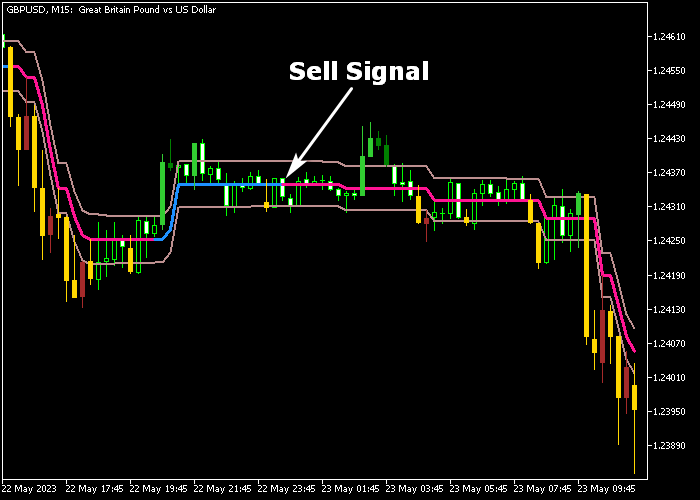The Ozymandias indicator for Metatrader 5 represents a solid trading strategy that can be used by both beginners and seasoned currency traders.
The strategy consists of two brown colored lines and a signal line in the middle.
The Ozymandias trend strategy for MT5 should work equally well across all available time frames.
How does it deliver buy and sell signals?
- The appearance of the blue colored Ozymandias middle line is a buy signal.
- The appearance of the magenta colored Ozymandias middle line is a buy signal.
The following indicator inputs and parameters can be modified: length, MA type (simple), color, and style.
The strategy should work seamlessly for any trading instrument (Forex, Stocks, Indices, etc.) that can be loaded in the Metatrader 5 platform.
Please make yourself familiar with this technical indicator and test it first on a demo account.
It supports all time frames and Forex pairs.
Download Indicator 🆓
Ozymandias_System.mq5 Indicator (MT5)
Chart Example
The following chart shows what the Ozymandias Forex strategy indicator looks like when applied to the MT5 chart.
How To Buy And Sell Forex Pairs With The Ozymandias Strategy Indicator?
Find a simple trading example below:
Buy Signal
- A buy signal is given when the blue colored Ozymandias line gets displayed in the price chart.
- Open a buy trade and place your stop loss slightly below the most recent swing low support.
- Exit the buy trade for a fixed take profit target or wait for a reversal sell signal.
Sell Signal
- A sell signal is given when the magenta colored Ozymandias line gets displayed in the price chart.
- Open a sell trade and place your stop loss slightly above the most recent swing high resistance.
- Exit the sell trade for a fixed take profit target or wait for a reversal buy signal.
Download Now 🆓
Ozymandias_System.mq5 Indicator (MT5)
Frequently Asked Questions
How Do I Install This Custom Indicator On Metatrader 5?
- Open the MT5 trading platform
- Click on the File menu button located at the top left part of the platform
- Click on Open Data Folder > MQL5 folder > Indicators
- Copy the Ozymandias_System.mq5 indicator file in the Indicators folder
- Close and restart the trading platform
- You will find the indicator here (Navigator window > Indicators)
- Drag the indicator to the chart to get started with it!
How Do I Edit This Indicator?
- Click in the open chart with your right mouse button
- In the dropdown menu, click on Indicator List
- Select the indicator and click on properties
- Now you can edit the inputs, colors, levels, scale and visualization
- Finally click the OK button to save the new configuration