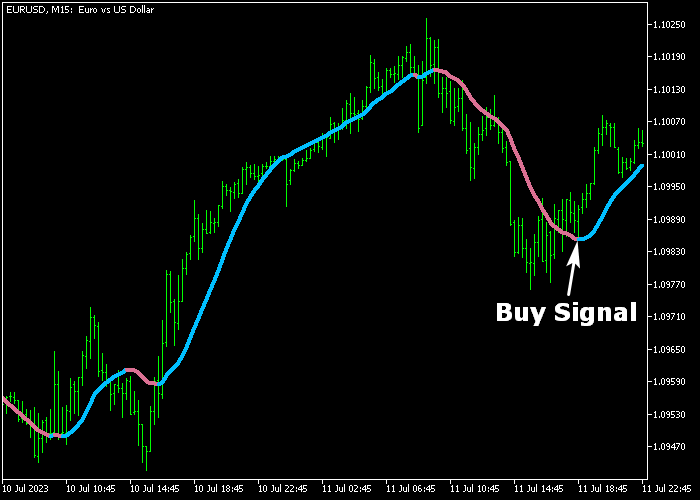The no-lag MA Forex Signal indicator for Metatrader 5 is designed to generate buy and sell signal lines based on moving averages without any delay.
When applied to the price chart, the indicator displays a two-color signal line that alternates between buy and sell signals.
To interpret the signals provided by this indicator, follow these guidelines:
- A blue colored signal line indicates a buy market trend.
- A violet colored signal line suggests a sell market trend.
The indicator allows customization of the following inputs and parameters: length and colors.
Familiarize yourself with this technical indicator and conduct a comprehensive test on a demo account first.
It supports all time frames and Forex pairs.
Download Indicator 🆓
Chart Example
The following chart shows what the No Lag MA Forex Signal indicator looks like when applied to the MT5 charting platform.
How To Buy And Sell Pairs Utilizing The No Lag MA Forex Signal Indicator?
Find a simple trading example below:
Buy Signal
- A buy signal is given when the blue colored signal line gets displayed on the trading chart.
- Open a long trade and set a stop loss below the previous swing low zone.
- Exit the buy trade for a fixed take profit target of your preference.
- Alternatively, close and reverse the buy trade when the violet colored line appears on the chart.
Sell Signal
- A sell signal is given when the violet colored signal line gets displayed on the trading chart.
- Open a short trade and set a stop loss above the previous swing high region.
- Exit the buy trade for a fixed take profit target of your preference.
- Alternatively, close and reverse the sell trade when the blue colored line appears on the chart.
Download Now 🆓
Frequently Asked Questions
How Do I Install This Custom Indicator On Metatrader 5?
- Open the MT5 trading platform
- Click on the File menu button located at the top left part of the platform
- Click on Open Data Folder > MQL5 folder > Indicators
- Copy the nonlag_ma.mq5 indicator file in the Indicators folder
- Close and restart the trading platform
- You will find the indicator here (Navigator window > Indicators)
- Drag the indicator to the chart to get started with it!
How Do I Edit This Indicator?
- Click in the open chart with your right mouse button
- In the dropdown menu, click on Indicator List
- Select the indicator and click on properties
- Now you can edit the inputs, colors, levels, scale and visualization
- Finally click the OK button to save the new configuration