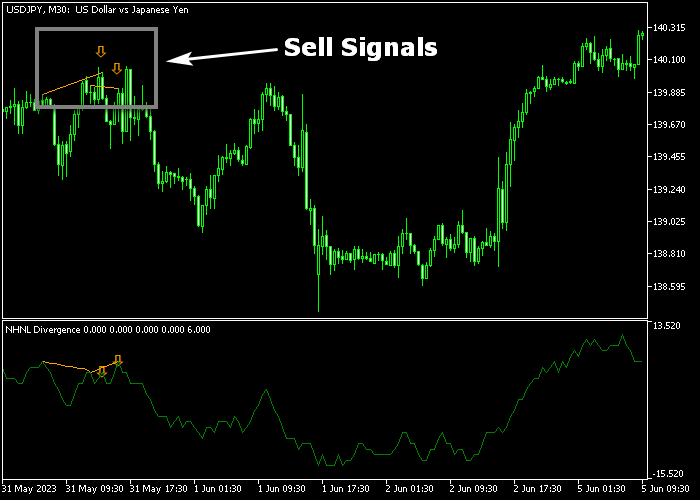The New High New Low Index (NHNL) Divergence indicator for Metatrader 5 spots bullish and bearish divergences based on high and low values of a Forex pair.
The divergence signals appear as green and orange colored signal arrows in both the indicator window and price chart.
- A green colored NHNL arrow represents a bullish trend reversal signal.
- A red colored NHNL arrow represents a bearish trend reversal signal.
The indicator contains the following inputs and parameters: period, bullish arrow color, bearish arrow color.
Please make yourself familiar with this technical indicator and test it first on a demo account until you fully understand how it works.
Remember to have realistic expectations, performance will vary depending on market conditions (trending markets, sideways markets, etc.).
Download Indicator 🆓
NHNL_Divergence.mq5 Indicator (MT5)
Chart Example
The following chart shows how the New High New Low Index Divergence indicator looks like when applied to the MT5 chart.
How To Buy And Sell Forex Pairs With The New High New Low Index (NHNL) Divergence Indicator?
Find a simple trading example below:
Buy Signal
- A buy signal is given when the green colored divergence arrow appears on the chart.
- Initiate a buy order and place your stop slightly below short-term support.
- Exit the buy trade for a risk/reward ratio of at least 1.5 or higher, or wait for an opposite signal arrow.
Sell Signal
- A sell signal is given when the orange colored divergence arrow appears on the chart.
- Initiate a sell order and place your stop slightly above short-term resistance.
- Exit the sell trade for a risk/reward ratio of at least 1.5 or higher, or wait for an opposite signal arrow.
Download Now 🆓
NHNL_Divergence.mq5 Indicator (MT5)
Frequently Asked Questions
How Do I Install This Custom Indicator On Metatrader 5?
- Open the MT5 trading platform
- Click on the File menu button located at the top left part of the platform
- Click on Open Data Folder > MQL5 folder > Indicators
- Copy the NHNL_Divergence.mq5 indicator file in the Indicators folder
- Close and restart the trading platform
- You will find the indicator here (Navigator window > Indicators)
- Drag the indicator to the chart to get started with it!
How Do I Edit This Indicator?
- Click in the open chart with your right mouse button
- In the dropdown menu, click on Indicator List
- Select the indicator and click on properties
- Now you can edit the inputs, colors, levels, scale and visualization
- Finally click the OK button to save the new configuration