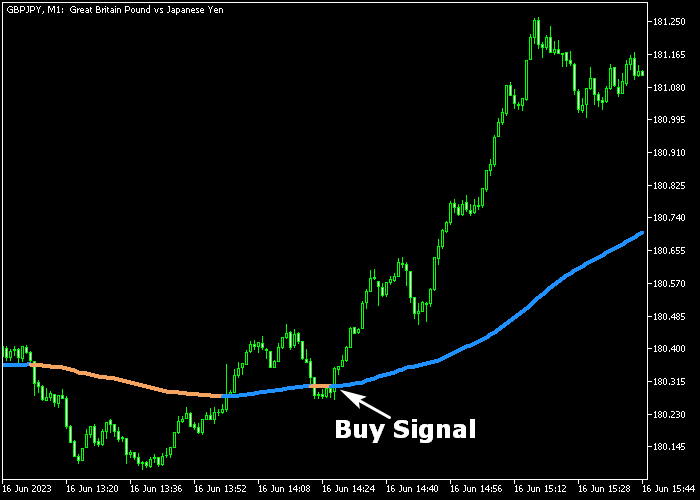The Nema Forex Scalper indicator for Metatrader 5 seeks profitable short-term buy/sell trade opportunities that fit both scalpers and day traders.
The indicator is composed of a 2-color line that provides that actual buy and sell trading signals.
It’s advised to deploy Nema on the lower spread currency pairs to reduce the spread costs.
The simple buy and sell rules:
- The blue Nema line signals a buy trend.
- The orange Nema line signals a sell trend.
The following indicator inputs and parameters can be modified: Nema period, Nema depth, and price.
This scalping indicator performs the best during the London and American trading sessions.
Get familiar with this indicator and test it on a demo account first until you fully understand how it works and performs.
It supports all time frames and Forex pairs.
Download Indicator 🆓
Chart Example
The following chart shows what the Nema Forex Scalper indicator looks like when applied to the MT5 chart.
How to Use the Nema Forex Scalper for Buying and Selling Currency Pairs?
Find a simple trading strategy below:
Buy Signal
- A buy scalper signal is confirmed when the blue colored line gets displayed in the chart.
- Initiate a buy market order and place a stop below short-term support.
- Exit the buy trade for a fixed take profit target, or hold the position and wait for a sell signal.
Sell Signal
- A sell scalper signal is confirmed when the orange colored line gets displayed in the chart.
- Initiate a sell market order and place a stop above short-term resistance.
- Exit the sell trade for a fixed take profit target, or hold the position and wait for a buy signal.
Download Now 🆓
Frequently Asked Questions
How Do I Install This Custom Indicator On Metatrader 5?
- Open the MT5 trading platform
- Click on the File menu button located at the top left part of the platform
- Click on Open Data Folder > MQL5 folder > Indicators
- Copy the Nema.mq5 indicator file in the Indicators folder
- Close and restart the trading platform
- You will find the indicator here (Navigator window > Indicators)
- Drag the indicator to the chart to get started with it!
How Do I Edit This Indicator?
- Click in the open chart with your right mouse button
- In the dropdown menu, click on Indicator List
- Select the indicator and click on properties
- Now you can edit the inputs, colors, levels, scale and visualization
- Finally click the OK button to save the new configuration