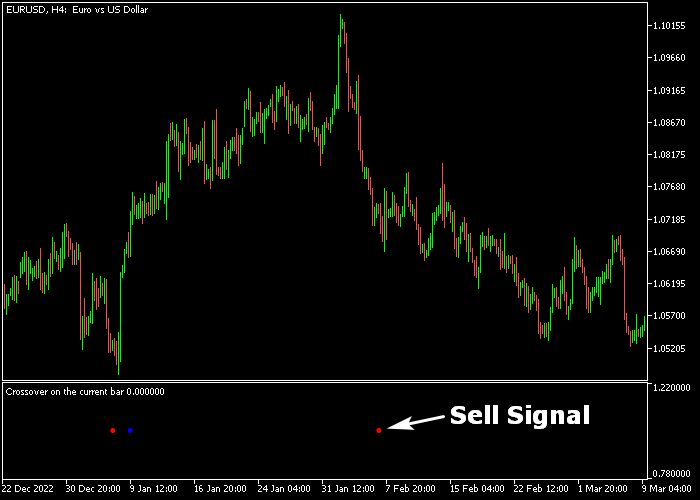The Moving Average Crossover System indicator for Metatrader 5 consists of two moving averages that generate solid buy & sell signals.
Generally speaking, the trend is considered bullish when the faster MA crosses above the slower MA and bearish when the faster MA crosses below the slower MA.
The buy & sell signals appear in a separate chart window as blue and red colored dots.
- Blue colored dots indicate a bullish trend.
- Red colored dots indicate a bearish trend.
The following indicator inputs can be modified to suit your preferences: fast MA period, slow MA period, smoothing type, and type of price.
Make yourself familiar with this solid technical indicator and test it first on a demo account.
It supports all time frames and Forex pairs.
Download Indicator 🆓
Crossover on the current bar.mq5 Indicator (MT5)
Chart Example
The following chart shows what the Moving Average Crossover Forex System indicator looks like when applied to the MT5 chart.
How To Buy And Sell Forex Pairs With The Moving Average Crossover System Indicator?
Find a simple trading example below:
Buy Signal
- The blue dot is a bullish trading signal.
- Open a long transaction and place your stop loss below the most recent swing low price.
- Close the buy trade for a reward/risk ratio of at least 1.5 or wait for a red dot.
- You can also use your own trading method to exit the buy trade.
Sell Signal
- The red dot is a bearish trading signal.
- Open a short trade transaction and place your stop loss above the most recent swing high price.
- Close the sell trade for a reward/risk ratio of at least 1.5 or wait for a blue dot.
- You can also use your own trading method to exit the sell trade.
Download Now 🆓
Crossover on the current bar.mq5 Indicator (MT5)
Frequently Asked Questions
How Do I Install This Custom Indicator On Metatrader 5?
- Open the MT5 trading platform
- Click on the File menu button located at the top left part of the platform
- Click on Open Data Folder > MQL5 folder > Indicators
- Copy the Crossover on the current bar.mq5 indicator file in the Indicators folder
- Close and restart the trading platform
- You will find the indicator here (Navigator window > Indicators)
- Drag the indicator to the chart to get started with it!
How Do I Edit This Indicator?
- Click in the open chart with your right mouse button
- In the dropdown menu, click on Indicator List
- Select the indicator and click on properties
- Now you can edit the inputs, colors, levels, scale and visualization
- Finally click the OK button to save the new configuration