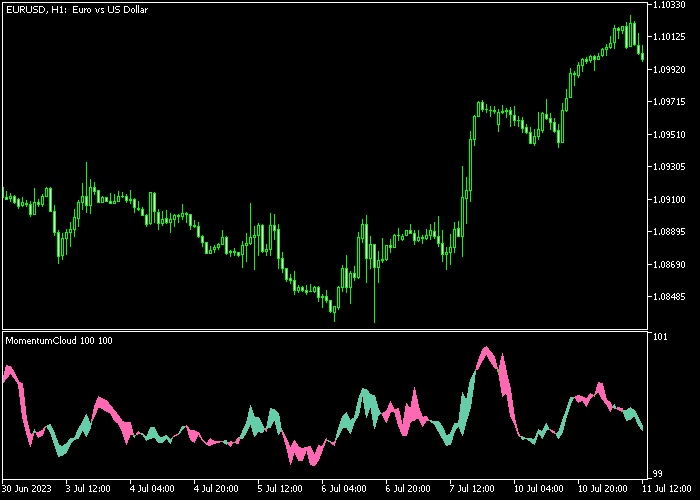The Momentum Cloud indicator for Metatrader 5 gauges market momentum and displays it on the chart as colored buy/sell signal clouds.
The green colored cloud is bullish while the violet colored cloud bearish.
For optimal results, it is advisable to use the indicator in agreement with the overall trend.
To leverage this indicator effectively, I suggest employing it for scalping and day trading, aiming for a profit range of 6-20 pips per trade.
Take a look at the presented trading strategy down below the page.
You have the flexibility to adjust various inputs and parameters, including the momentum period, up color, down color, and style.
The indicator is compatible with any trading instrument supported by the MT5 charting platform.
Scalping tips:
To minimize trading costs, consider applying the Momentum Cloud indicator to currency pairs with lower spreads.
Concentrate your trading activities during the most volatile trading hours, as heightened volatility often presents more frequent trading opportunities.
Download Indicator 🆓
momentumcloud.mq5 Indicator (MT5)
Chart Example
The following chart shows what the Momentum Cloud indicator looks like when applied to the MT5 chart.
How To Buy And Sell Currency Pairs With The Momentum Cloud Indicator?
Find a simple trading strategy below:
Buy Signal
- Market condition for buying: the currency pair should show a clear uptrend.
- Open a buy trade when the green colored momentum cloud gets shown on the chart.
- Exit the buy trade for a small fixed take profit target, ranging from 6- 20 pips.
Sell Signal
- Market condition for selling: the currency pair should show a clear downtrend.
- Open a sell trade when the violet colored momentum cloud gets displayed on the chart.
- Exit the sell trade for a small fixed take profit target, ranging from 6- 20 pips.
Download Now 🆓
momentumcloud.mq5 Indicator (MT5)
Frequently Asked Questions
How Do I Install This Custom Indicator On Metatrader 5?
- Open the MT5 trading platform
- Click on the File menu button located at the top left part of the platform
- Click on Open Data Folder > MQL5 folder > Indicators
- Copy the momentumcloud.mq5 indicator file in the Indicators folder
- Close and restart the trading platform
- You will find the indicator here (Navigator window > Indicators)
- Drag the indicator to the chart to get started with it!
How Do I Edit This Indicator?
- Click on the open chart with your right mouse button
- To access the indicator list, simply open the dropdown menu and select it
- Click on Properties
- Now you can edit the inputs, colors, levels, scale, and visualization
- Finally, click the OK button to save the new configuration