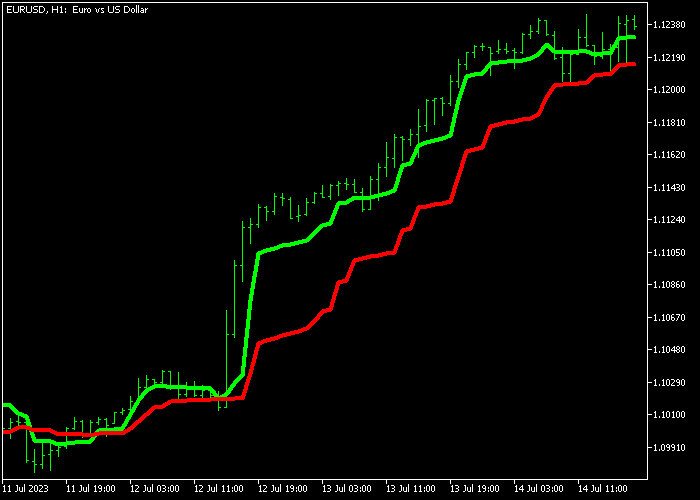The MAMA Forex indicator developed for Metatrader 5 detects the most advantageous currency trends by utilizing an effective crossover trading strategy.
It consists of two technical indicators: MAMA and FAMA.
Spotting the market trend with this indicator:
- A bullish trend is indicated when the MAMA indicator crosses above the FAMA indicator from below.
- A bearish trend is generated when the MAMA indicator crosses below the FAMA indicator from above.
You can adjust the following indicator inputs according to your preferences: MAMA color and FAMA color.
Make yourself familiar with this solid technical indicator and test it first on a demo account.
The MAMA Forex indicator supports all time frames and Forex pairs offered by the MT5 charting platform.
Download Indicator 🆓
Chart Example
The following picture shows how the MAMA indicator looks like when applied to the MT5 chart.
How To Buy And Sell Forex Pairs With The MAMA Trend Indicator?
Find a simple trading example below:
Buy Signal
- A buy signal is confirmed when the green colored MAMA line crosses the red colored FAMA line bottom up.
- Open a long market transaction and place your stop loss below the most recent swing low price.
- Close the buy trade for a risk/reward ratio of at least 1.5, or await a sell signal.
Sell Signal
- A sell signal is confirmed when the green colored MAMA line crosses the red colored FAMA line top down.
- Open a short market transaction and place your stop loss above the most recent swing high zone.
- Close the sell trade for a risk/reward ratio of at least 1.5, or await a buy signal.
Download Now 🆓
Frequently Asked Questions
How Do I Install This Custom Indicator On Metatrader 5?
- Open the MT5 trading platform
- Click on the File menu button located at the top left part of the platform
- Click on Open Data Folder > MQL5 folder > Indicators
- Copy the mama.mq5 indicator file in the Indicators folder
- Close and restart the trading platform
- You will find the indicator here (Navigator window > Indicators)
- Drag the indicator to the chart to get started with it!
How Do I Edit This Indicator?
- Click in the open chart with your right mouse button
- In the dropdown menu, click on Indicator List
- Select the indicator and click on properties
- Now you can edit the inputs, colors, levels, scale and visualization
- Finally click the OK button to save the new configuration