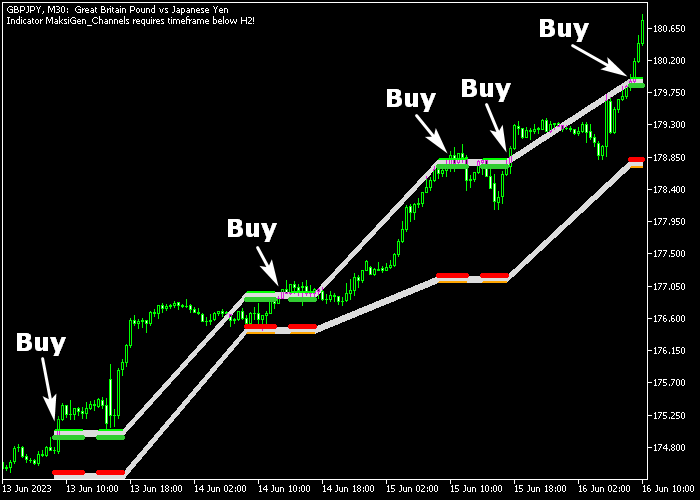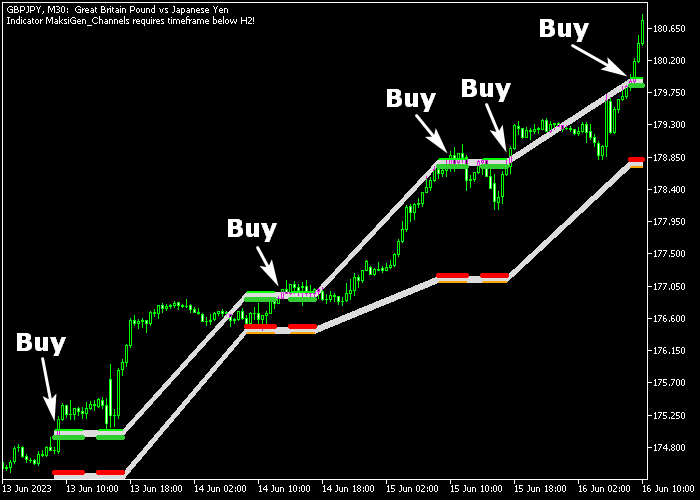The Maksigen Channels indicator for Metatrader 5 creates an interesting trading channel that provides solid breakout signals to Forex traders.
The trading channel also takes market volatility into account.
A candle close above the trading channel creates a buy trade while a candle close below generates a sell trade.
How to spot the overall market trend direction?
- An upward-sloping channel indicates a bullish market trend.
- A downward-sloping channel indicates a bearish market.
The following indicator inputs and parameters can be modified: session start hour, session end hour, spread, horizontal sift, colors, and line style.
For scalpers and day traders, the best results will be achieved during the London and American trading sessions.
Please make yourself familiar with this technical indicator and test it first on a demo account.
It supports all time frames and Forex pairs.
Download Indicator 🆓
maksigen_channels_2.mq5 Indicator (MT5)
Chart Example
The following chart shows what the Maksigen Channels indicator looks like when applied to the MT5 chart.
How To Buy And Sell Forex Pairs With The Maksigen Channels Signal Indicator?
Find a simple trading strategy below:
Buy Signal
- A candle close above the upper channel line creates a buy signal (see chart examples above).
- Open a buy transaction and place your stop loss 3 pips below short-term support.
- Exit the buy trade for 15-40 pips profit potential.
Sell Signal
- A candle close below the lower channel line creates a sell signal.
- Open a sell transaction and place your stop loss 3 pips above short-term resistance.
- Exit the sell trade for 15-40 pips profit potential.
Download Now 🆓
maksigen_channels_2.mq5 Indicator (MT5)
Frequently Asked Questions
How Do I Install This Custom Indicator On Metatrader 5?
- Open the MT5 trading platform
- Click on the File menu button located at the top left part of the platform
- Click on Open Data Folder > MQL5 folder > Indicators
- Copy the maksigen_channels_2.mq5 indicator file in the Indicators folder
- Close and restart the trading platform
- You will find the indicator here (Navigator window > Indicators)
- Drag the indicator to the chart to get started with it!
How Do I Edit This Indicator?
- Click in the open chart with your right mouse button
- In the dropdown menu, click on Indicator List
- Select the indicator and click on properties
- Now you can edit the inputs, colors, levels, scale and visualization
- Finally click the OK button to save the new configuration