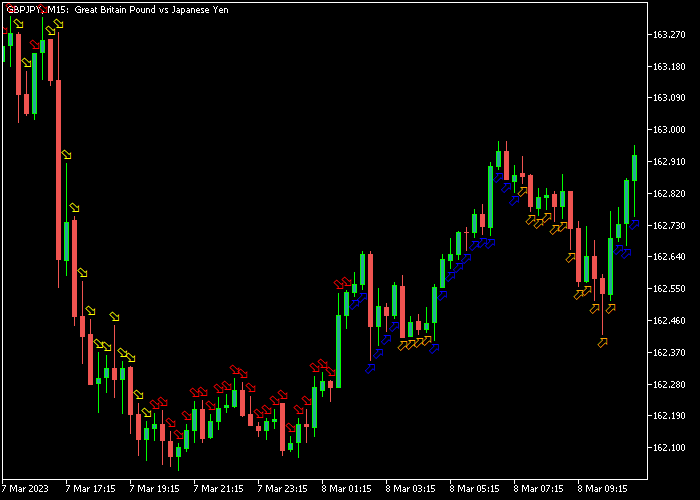The MACD Four Colors Signal Arrow Forex indicator for Metatrader 5 is based on the classic MACD indicator and provides easy to follow buy/sell signals on the chart.
The four possible MACD colors: yellow, red, blue, and orange.
- A strong buy is given when the first blue colored arrow gets printed on the chart.
- A strong sell is given when the first yellow colored arrow gets printed on the chart.
- The red and orange colored arrows are somewhat neutral.
The following indicator inputs can be edited: period for fast average calculation, period for slow average calculation, and arrows style.
Make yourself familiar with this solid technical indicator and test it first on a demo account.
It supports all time frames and Forex pairs.
Download Indicator 🆓
MACD Four Colors Arrow.mq5 Indicator (MT5)
Chart Example
The following chart shows how the MACD Four Colors Signal Arrow indicator looks when applied to the MT5 chart.
How To Buy And Sell Forex Pairs With The MACD Four Colors Signal Arrow Indicator?
Find a simple trading example below:
Buy Signal
- A strong buy signal occurs when the MACD signal arrows are colored blue.
- Open a buy trade and place your stop loss below short-term support.
- Close the buy trade for a fixed take profit target or wait for a sell signal.
Sell Signal
- A strong sell signal occurs when the MACD signal arrows are colored yellow.
- Open a sell trade and place your stop loss above short-term resistance.
- Close the sell trade for a fixed take profit target (for example, 15 pips on the M5 chart) or wait for a buy signal.
Download Now 🆓
MACD Four Colors Arrow.mq5 Indicator (MT5)
Frequently Asked Questions
How Do I Install This Custom Indicator On Metatrader 5?
- Open the MT5 trading platform
- Click on the File menu button located at the top left part of the platform
- Click on Open Data Folder > MQL5 folder > Indicators
- Copy the MACD Four Colors Arrow.mq5 indicator file in the Indicators folder
- Close and restart the trading platform
- You will find the indicator here (Navigator window > Indicators)
- Drag the indicator to the chart to get started with it!
How Do I Edit This Indicator?
- Click in the open chart with your right mouse button
- In the dropdown menu, click on Indicator List
- Select the indicator and click on properties
- Now you can edit the inputs, colors, levels, scale and visualization
- Finally click the OK button to save the new configuration