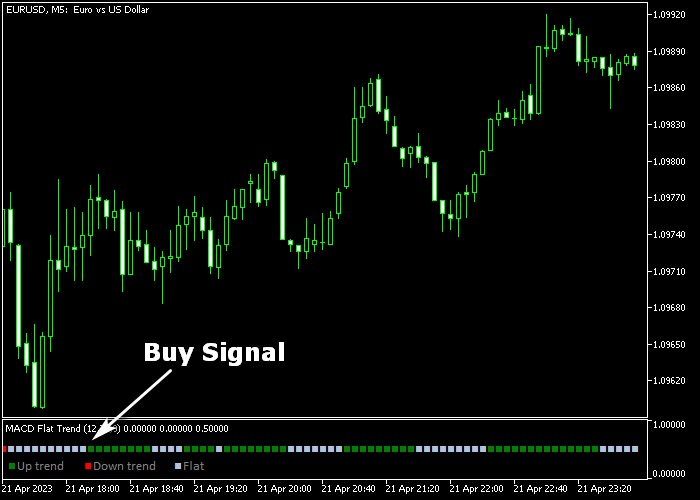The MACD Flat Trend indicator for Metatrader 5 is a great buy-and-sell technical tool that creates signals based on the classic MACD indicator.
The indicator gets displayed in a separate chart window as colored green/gray/red bars.
The indicator is newbie-friendly and it can be used by anyone, regardless of trading experience.
- A green flat trend bar is bullish.
- A red flat trend bar is bearish.
- A gray flat trend bar is neutral.
The best trading times to scalp with this indicator are the London and New York trading hours.
The indicator contains the following inputs and parameters: fast EMA period, slow EMA period, signal period, applied price, and colors.
First, familiarize yourself with this technical indicator and test it on a demo account.
It supports all time frames and Forex pairs.
Download Indicator 🆓
MACD_Flat_Trend.mq5 Indicator (MT5)
Chart Example
The following chart shows what the MACD Flat Trend indicator looks like when applied to the MT5 chart.
How To Buy And Sell Forex Pairs With The MACD Flat Trend Forex Indicator?
Find a simple trading example below:
Buy Signal
- The first green MACD flat trend bar is a buy signal.
- Open a buy trade and set your stop loss below the previous swing low price.
- Exit the buy trade near prior key resistance or want for a sell signal.
Sell Signal
- The first red MACD flat trend bar is a sell signal.
- Open a sell trade and set your stop loss above the previous swing high price.
- Exit the sell trade near prior key support or want for a buy signal.
Download Now 🆓
MACD_Flat_Trend.mq5 Indicator (MT5)
Frequently Asked Questions
How Do I Install This Custom Indicator On Metatrader 5?
- Open the MT5 trading platform
- Click on the File menu button located at the top left part of the platform
- Click on Open Data Folder > MQL5 folder > Indicators
- Copy the MACD_Flat_Trend.mq5 indicator file in the Indicators folder
- Close and restart the trading platform
- You will find the indicator here (Navigator window > Indicators)
- Drag the indicator to the chart to get started with it!
How Do I Edit This Indicator?
- Click in the open chart with your right mouse button
- In the dropdown menu, click on Indicator List
- Select the indicator and click on properties
- Now you can edit the inputs, colors, levels, scale and visualization
- Finally click the OK button to save the new configuration