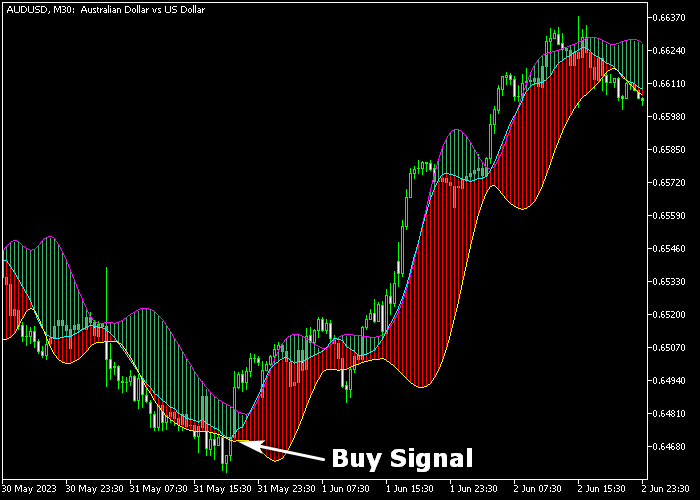The MA With BB Band indicator for Metatrader 5 delivers precise trend signals based on a combination of moving averages and Bollinger bands.
The indicator is displayed in the price chart as a colored Bollinger Bands trading system.
How does it identify buy and sell trends?
- Upward pointing Bollinger Bands represent a buy trend.
- Downward pointing Bollinger Bands represent a sell trend.
The indicator contains the following inputs and parameters for customization: period of MA calculation, method, applied price of MA, period of BB calculation, and deviation.
Please make yourself familiar with this technical indicator and test it first on a demo account for an extended period.
Remember to have realistic expectations, performance will vary depending on market conditions (trending markets, sideways markets, etc.).
Download Indicator 🆓
MA_With_Band.mq5 Indicator (MT5)
Chart Example
The following chart shows how the MA With BB Band indicator looks like when applied to the MT5 chart.
How To Buy And Sell Currency Pairs With The MA With BB Band Forex Indicator?
Find a simple trading example below:
Buy Signal
- A buy signal is formed when the candle has crossed above the upper Bollinger Band from below (see chart above).
- Enter a long trade and place your stop order below the lower Bollinger Band.
- Exit the buy trade for a fixed profit target of your preference, or wait for a sell signal.
Sell Signal
- A sell signal is formed when the candle has crossed below the lower Bollinger Band from above.
- Enter a short trade and place your stop order above the upper Bollinger Band.
- Exit the sell trade for a fixed profit target of your preference, or wait for a buy signal.
Download Now 🆓
MA_With_Band.mq5 Indicator (MT5)
Frequently Asked Questions
How Do I Install This Custom Indicator On Metatrader 5?
- Open the MT5 trading platform
- Click on the File menu button located at the top left part of the platform
- Click on Open Data Folder > MQL5 folder > Indicators
- Copy the MA_With_Band.mq5 indicator file in the Indicators folder
- Close and restart the trading platform
- You will find the indicator here (Navigator window > Indicators)
- Drag the indicator to the chart to get started with it!
How Do I Edit This Indicator?
- Click in the open chart with your right mouse button
- In the dropdown menu, click on Indicator List
- Select the indicator and click on properties
- Now you can edit the inputs, colors, levels, scale and visualization
- Finally click the OK button to save the new configuration