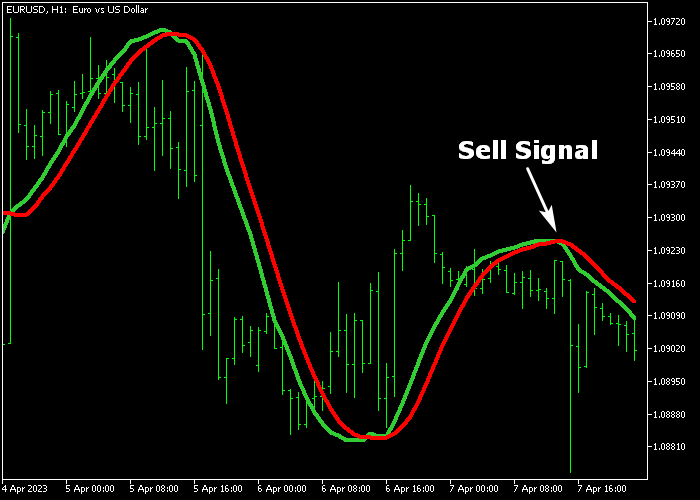The Linear Regression Moving Average MTF Forex indicator for Metatrader 5 represents a complete trading system that creates buy and sell signals.
LRMA stands for Linear Regression Moving Average.
The LRMA indicator consists of two signal lines that generate signals every time they cross each other.
How to interpret the Linear Regression Moving Average indicator?
- A buy signal occurs when the shorter-term period LRMA crosses above the longer-term period LRMA.
- A sell signal occurs when the shorter-term period LRMA crosses below the longer-term period LRMA.
The following indicator inputs and parameters can be modified: LRMA period, signal period, LRMA time frame, and drawing mode.
The LRMA indicator works for any trading instrument that can be loaded in the Metatrader 5 platform.
First, familiarize yourself with this technical indicator and test it on a demo account.
It supports all time frames and Forex pairs.
Download Indicator 🆓
Chart Example
The following chart shows what the Linear Regression Moving Average MTF indicator looks like when applied to the MT5 chart.
How To Buy And Sell Forex Pairs With The Linear Regression Moving Average MTF Indicator?
Find a simple trading example below:
Buy Signal
- A buy signal occurs when the green signal line crosses the red signal line bottom-up.
- Open a buy trade and place your stop loss 3 pips below the most recent support zone.
- Exit the buy trade for a fixed profit target or simply wait for a sell signal.
Sell Signal
- A sell signal occurs when the green signal line crosses the red signal line top-down.
- Open a sell trade and place your stop loss 3 pips above the most recent resistance zone.
- Exit the sell trade for a fixed profit target or simply wait for a buy signal.
Download Now 🆓
Frequently Asked Questions
How Do I Install This Custom Indicator On Metatrader 5?
- Open the MT5 trading platform
- Click on the File menu button located at the top left part of the platform
- Click on Open Data Folder > MQL5 folder > Indicators
- Copy the MTF_LRMA.mq5 indicator file in the Indicators folder
- Close and restart the trading platform
- You will find the indicator here (Navigator window > Indicators)
- Drag the indicator to the chart to get started with it!
How Do I Edit This Indicator?
- Click in the open chart with your right mouse button
- In the dropdown menu, click on Indicator List
- Select the indicator and click on properties
- Now you can edit the inputs, colors, levels, scale and visualization
- Finally click the OK button to save the new configuration