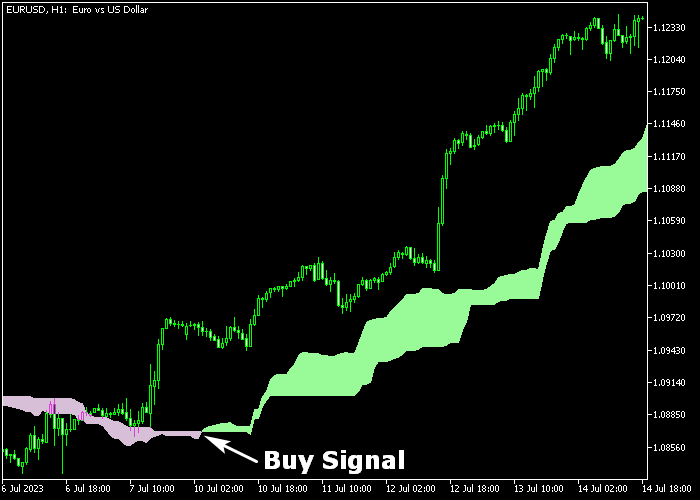The Ichimoku Sniper Cloud indicator designed for Metatrader 5 enhances the traditional Ichimoku indicator by transforming it into a buy and sell colored cloud.
This particular indicator is effective for scalpers, day traders, and swing traders, offering trend signals suitable for various trading styles.
To identify currency trends using this technical tool:
- The green colored Ichimoku indicates an uptrend.
- The purple colored cloud suggests a downtrend..
The Ichimoku Sniper Cloud indicator serves well as a standalone trend trading tool for various financial instruments such as Forex, Indices, Stocks, Gold, and more.
Key inputs and parameters of the indicator include tenkan-sen, kijun-sen, Senkou span, and colors.
Before utilizing it with real funds, it is recommended to familiarize yourself with this technical indicator and test it first on a demo account.
It supports all time frames and Forex pairs.
Download Indicator 🆓
ichimoku_cloud.mq5 Indicator (MT5)
Chart Example
The following picture shows what the Ichimoku Sniper Cloud indicator looks like when applied to the MT5 chart.
How To Buy And Sell Forex Pairs With The Ichimoku Sniper Cloud Indicator?
Find a simple trading example below:
Buy Signal
- A bullish signal is given when the green colored cloud is shown on the chart.
- Execute a buy transaction and place your stop loss below the most recent support zone.
- Exit the buy trade for a fixed take profit target, or hold the trade and wait for a sell signal.
Sell Signal
- A bearish signal is given when the purple colored cloud gets shown on the chart.
- Open a sell transaction and place your stop loss above the most recent resistance zone.
- Close the sell trade for a fixed take profit target, or hold the trade and wait for a buy signal.
Download Now 🆓
ichimoku_cloud.mq5 Indicator (MT5)
Frequently Asked Questions
How Do I Install This Custom Indicator On Metatrader 5?
- Open the MT5 trading platform
- Click on the File menu button located at the top left part of the platform
- Click on Open Data Folder > MQL5 folder > Indicators
- Copy the ichimoku_cloud.mq5 indicator file in the Indicators folder
- Close and restart the trading platform
- You will find the indicator here (Navigator window > Indicators)
- Drag the indicator to the chart to get started with it!
How Do I Edit This Indicator?
- Click in the open chart with your right mouse button
- In the dropdown menu, click on Indicator List
- Select the indicator and click on properties
- Now you can edit the inputs, colors, levels, scale and visualization
- Finally click the OK button to save the new configuration