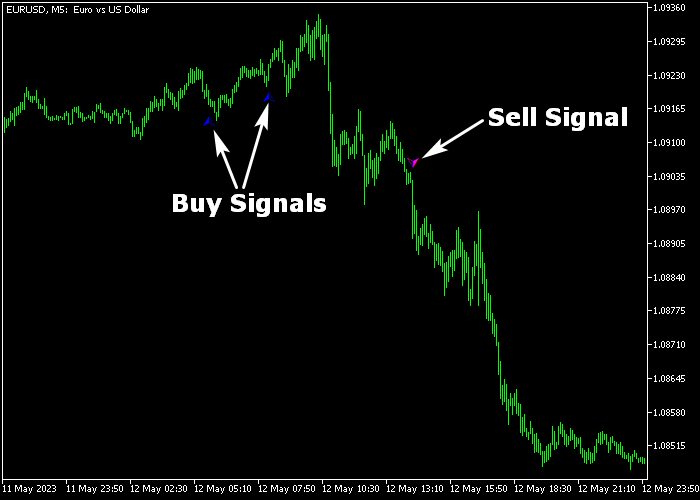The Harami Trend Reversal Alert indicator for Metatrader 5 is based on the Harami candlestick pattern and it delivers trend reversal signal alerts.
Once it finds a trend reversal pattern, it alerts you in real time and draws the accompanying buy/sell arrow in the price chart.
The indicator never repaints and does not lag the price.
Buy & sell Harami arrows:
- The blue colored Harami arrow is a bullish trend reversal signal.
- The violet colored Harami arrow is a bearish trend reversal signal.
The following indicator inputs and parameters can be modified: min master size, max master size, harami size, arrow offset, color, and style.
Make yourself familiar with this technical indicator and test it first on a demo account for an extended period.
Download Indicator 🆓
Harami_Alert.mq5 Indicator (MT5)
Chart Example
The following chart shows what the Harami Trend Reversal Alert indicator looks like when applied to the MT5 chart.
How To Buy And Sell Forex Pairs With The Harami Trend Reversal Alert Indicator?
Find a simple trading example below:
Buy Signal
- A buy signal is given when the blue colored Harami arrow gets displayed on the chart.
- Open a buy trade and place your stop loss slightly below the most recent support level.
- Close the buy trade near prior resistance levels or wait for the violet colored Harami arrow.
Sell Signal
- A sell signal is given when the violet colored Harami arrow gets displayed on the chart.
- Open a sell trade and place your stop loss slightly above the most recent resistance level.
- Close the sell trade near prior support levels or wait for the blue colored Harami arrow.
Download Now 🆓
Harami_Alert.mq5 Indicator (MT5)
Frequently Asked Questions
How Do I Install This Custom Indicator On Metatrader 5?
- Open the MT5 trading platform
- Click on the File menu button located at the top left part of the platform
- Click on Open Data Folder > MQL5 folder > Indicators
- Copy the Harami_Alert.mq5 indicator file in the Indicators folder
- Close and restart the trading platform
- You will find the indicator here (Navigator window > Indicators)
- Drag the indicator to the chart to get started with it!
How Do I Edit This Indicator?
- Click in the open chart with your right mouse button
- In the dropdown menu, click on Indicator List
- Select the indicator and click on properties
- Now you can edit the inputs, colors, levels, scale and visualization
- Finally click the OK button to save the new configuration