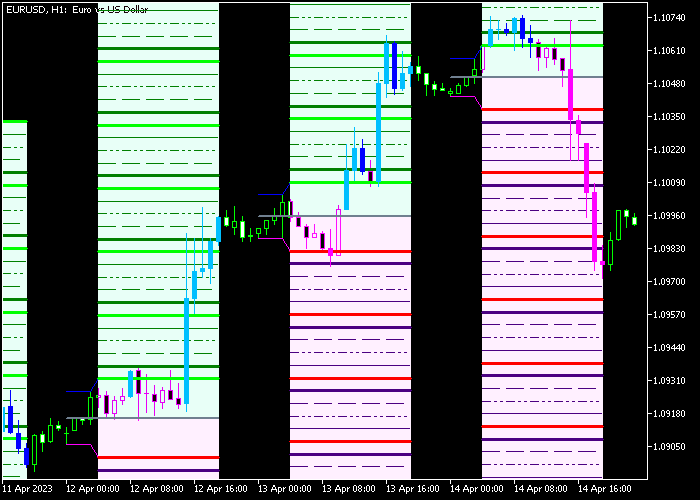The Hans Forex System indicator for Metatrader 5 draws buy and sell trading zones on the chart that can be used for both buy and sell trades.
As can be seen from the chart, the green colored zone is bullish while the violet colored zone is bearish.
How to spot buy and sell market trends with it?
- A bullish market environment occurs when the price is trading in the green colored Hans system zone.
- A bearish market environment occurs when the price is trading in the violet colored Hans system zone.
For scalpers and day traders, this Hans indicator delivers the best results during the London and New York trading sessions.
The indicator includes the following inputs and parameters: period, style, and colors.
First, familiarize yourself with this technical indicator and test it on a demo account.
It supports all time frames and Forex pairs.
Download Indicator 🆓
Hans_Indicator_x62_Cloud_System_Alert.mq5 Indicator (MT5)
Chart Example
The following chart shows what the Hans Forex System indicator looks like when applied to the MT5 chart.
How To Buy And Sell Forex Pairs With The Hans Forex System Indicator?
Find a simple trading example below:
Buy Signal
- A buy signal is given when price moves back into the green colored bullish trading zone.
- Open a buy transaction and place your stop loss below support.
- Close the buy trade for a reward to risk ratio of at least 1.5, or wait for a sell signal.
Sell Signal
- A sell signal is given when price moves back into the violet colored bearish trading zone.
- Open a sell transaction and place your stop loss above resistance.
- Close the sell trade for a reward to risk ratio of at least 1.5, or wait for a buy signal.
Download Now 🆓
Hans_Indicator_x62_Cloud_System_Alert.mq5 Indicator (MT5)
Frequently Asked Questions
How Do I Install This Custom Indicator On Metatrader 5?
- Open the MT5 trading platform
- Click on the File menu button located at the top left part of the platform
- Click on Open Data Folder > MQL5 folder > Indicators
- Copy the Hans_Indicator_x62_Cloud_System_Alert.mq5 indicator file in the Indicators folder
- Close and restart the trading platform
- You will find the indicator here (Navigator window > Indicators)
- Drag the indicator to the chart to get started with it!
How Do I Edit This Indicator?
- Click in the open chart with your right mouse button
- In the dropdown menu, click on Indicator List
- Select the indicator and click on properties
- Now you can edit the inputs, colors, levels, scale and visualization
- Finally click the OK button to save the new configuration