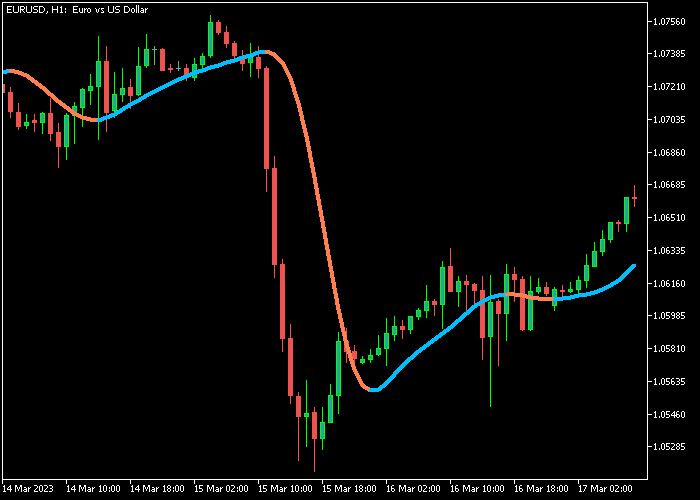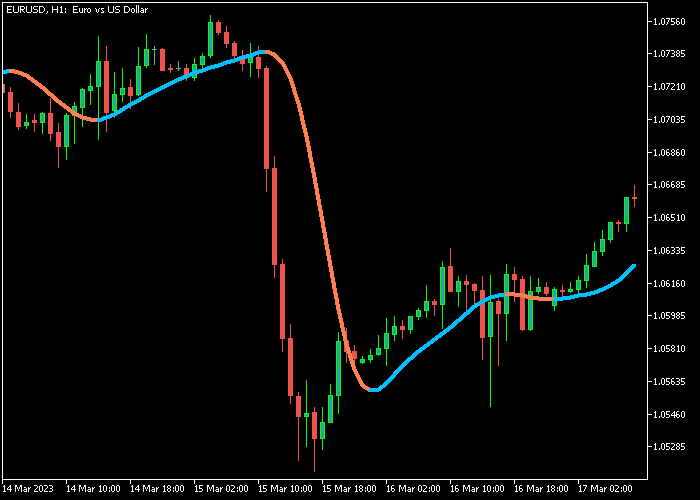The Hann Filter Forex indicator for Metatrader 5 is a solid non-repaint buy/sell tool that delivers precise trading signals for any currency pair.
The indicator gets loaded in the main chart screen as a colored buy and sell signal line.
For scalping, deploy the indicator on the M5 and M15 trading charts.
- A blue colored line indicates an upward trend.
- A red colored line indicates a downward trend.
The Hann Filter indicator performs best for scalpers and day traders during the London and New York trading sessions.
The following indicator inputs can be adjusted to suit your personal preferences: Hann period, price, speed-up factor.
First, familiarize yourself with this technical indicator and test it on a demo account.
It supports all time frames, Forex pairs, and any other trade instrument.
Download Indicator 🆓
Hann filter.mq5 Indicator (MT5)
Chart Example
The following chart shows how the Hann Filter indicator looks like when applied to the MT5 chart.
How To Buy And Sell Forex Pairs With The Hann Filter Forex Indicator?
Find a simple trading example below:
Buy Signal
- A blue colored Hann filter signal line is a buy signal.
- Open a buy transaction and set the original stop loss below the most recent swing low price.
- Exit the buy trade when the orange colored Hann line appears on the chart.
Sell Signal
- An orange colored Hann filter signal line is a sell signal.
- Open a sell transaction and set the original stop loss above the most recent swing high price.
- Exit the sell trade when the blue colored Hann line appears on the chart.
Download Now 🆓
Hann filter.mq5 Indicator (MT5)
Frequently Asked Questions
How Do I Install This Custom Indicator On Metatrader 5?
- Open the MT5 trading platform
- Click on the File menu button located at the top left part of the platform
- Click on Open Data Folder > MQL5 folder > Indicators
- Copy the Hann filter.mq5 indicator file in the Indicators folder
- Close and restart the trading platform
- You will find the indicator here (Navigator window > Indicators)
- Drag the indicator to the chart to get started with it!
How Do I Edit This Indicator?
- Click in the open chart with your right mouse button
- In the dropdown menu, click on Indicator List
- Select the indicator and click on properties
- Now you can edit the inputs, colors, levels, scale and visualization
- Finally click the OK button to save the new configuration