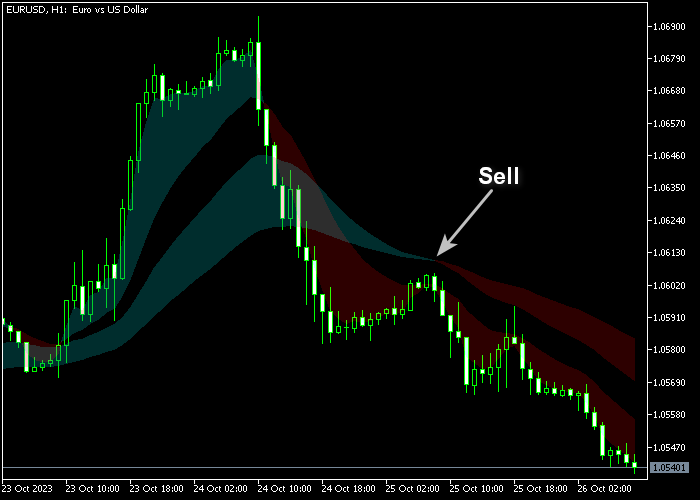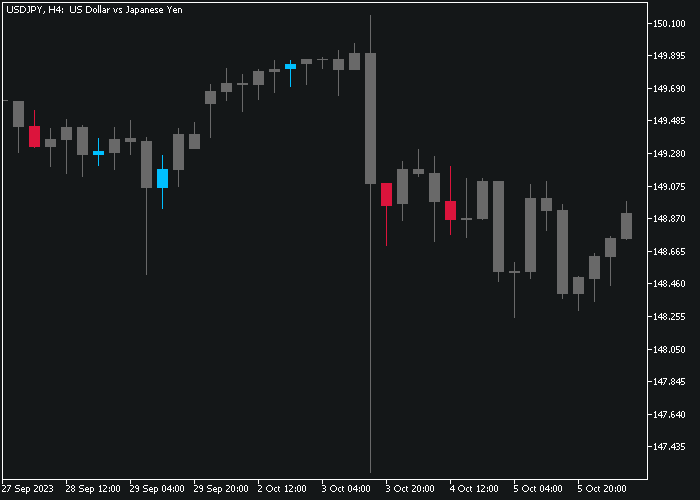The Guppy Zones Forex indicator for Metatrader 5 is a popular trend-tracking tool that delivers simple-to-follow buy and sell signals for any trading instrument.
It follows the most profitable trend at any given moment.
This indicator is most effective when utilized in markets with well-defined trends.
The indicator is composed of a set of short-term and long-term moving averages.
Buy & sell trends explained:
- A buy trend occurs when the short-term moving averages are positioned above the long-term moving averages.
- A sell trend occurs when the short-term moving averages are positioned below the long-term moving averages.
The indicator includes several inputs and parameters, such as short-term start period, short-term end period, smoothing period, method, and more.
Becoming familiar with the Guppy Zones indicator and thoroughly testing it on a demo account for an extended period is advisable.
Download Indicator
Guppy Zones.ex5 Indicator (MT5)
Chart Example
The picture below illustrates what the Guppy Zones indicator looks like when applied to the MT5 chart.
How To Buy And Sell Currency Pairs Trading With The Guppy Zones Indicator?
Find a simple trading strategy below:
Buy Signal
- Open a buy trade when the blue-colored moving averages are displayed on the chart.
- Place a stop loss below the most recent swing low price.
- Await an opposite trading signal to close the buy trade.
Sell Signal
- Open a sell trade when the brown-colored moving averages are displayed on the chart.
- Place a stop loss above the most recent swing high price.
- Await an opposite trading signal to close the sell trade.
Download Now
Guppy Zones.ex5 Indicator (MT5)
Frequently Asked Questions
How Do I Install This Custom Indicator On Metatrader 5?
- Open the MT5 trading platform
- Click on the File menu button located at the top left part of the platform
- Click on Open Data Folder > MQL5 folder > Indicators
- Copy the Guppy Zones.ex5 indicator file in the Indicators folder
- Close and restart the trading platform
- You will find the indicator here (Navigator window > Indicators)
- Drag the indicator to the chart to get started with it!
How Do I Edit This Indicator?
- Click on the open chart with your right mouse button
- In the dropdown menu, click on Indicator List
- Select the indicator and click on the properties
- Now you can edit the inputs, colors, levels, scale, and visualization
- Finally, click the OK button to save the new configuration