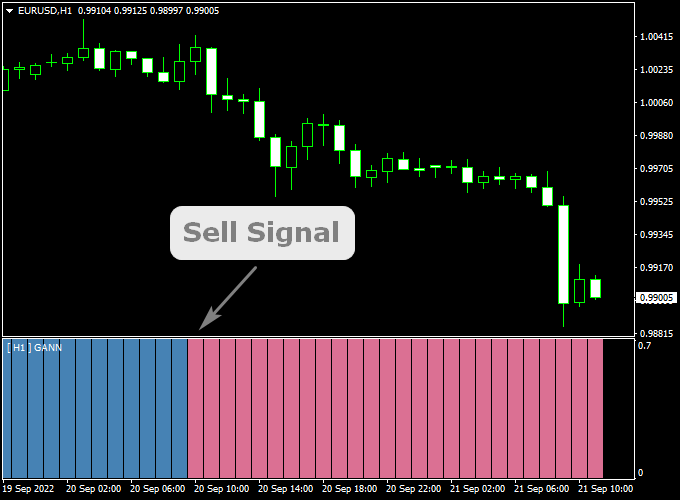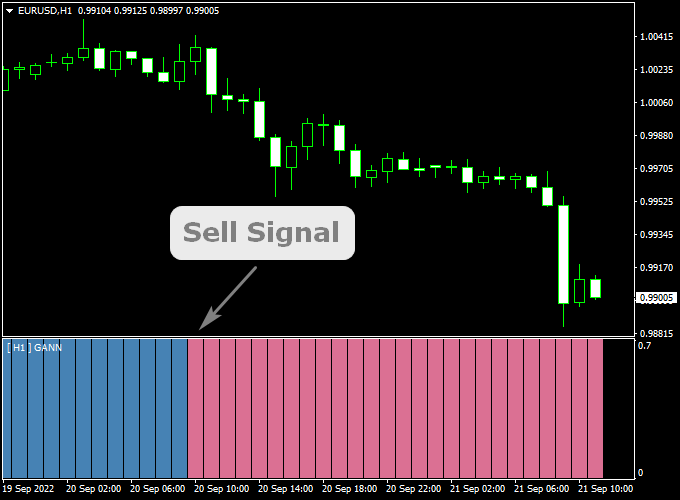The Gann Trend Oscillator MTF Forex indicator for Metatrader 4 is a solid buy/sell trend oscillator based on the Gann trading method.
The indicator appears in a separate window as colored buy and sell histogram bars.
A blue bar is considered bullish while a violet bar bearish.
After you downloaded and installed the indicator on the MT4 trading platform, it should look like the image as shown below.
Key Points
- Works for any time frame
- Good results in trending markets
- Does not repaint the trend bars
- Well worth adding to your indicator collection
This indicator can work together with any existing trading strategy or system.
Free Download
Download the “gann-trend-oscillator-mtf.ex4” MT4 indicator
Indicator Example Chart
The EUR/USD 1-hour chart below shows the Gann Trend Oscillator MTF indicator in action.
Basic Trading Signals
BUY:
- Open a buy position as soon as the first blue colored trend bar gets printed in the bottom chart.
- Place stop loss below support.
- Exit the buy trade for a fixed profit target or wait for a violet colored trend bar to appear.
SELL:
- Open a sell position as soon as the first violet colored trend bar gets printed in the bottom chart.
- Place stop loss above resistance.
- Exit the sell trade for a fixed profit target or wait for a blue colored trend bar to appear.
Download This Forex Indicator
Download the “gann-trend-oscillator-mtf.ex4” MT4 indicator
Adjustable Parameters & Settings
Time frame, MA type, alerts, colors, style
Feel free to explore the indicator’s different parameters and settings to create your own personalized indicator setup.
More Info About This Indicator
Currency Pairs: works on any currency pair
Trading Platform: developed for Metatrader 4 (MT4)
Time Frames: any
Indicator Type: oscillator
How to install the Gann Trend Oscillator MTF indicator in Metatrader 4?
- Copy and paste the gann-trend-oscillator-mtf.ex4 indicator into the MQL4 indicators folder.
- You can access this folder from the top menu as follows:
- File > Open Data Folder > MQL4 > Indicators (paste here)
How to remove the indicator from the chart?
- Right click in the chart
- Select indicators list
- Click on the indicator’s name
- Click on the delete button