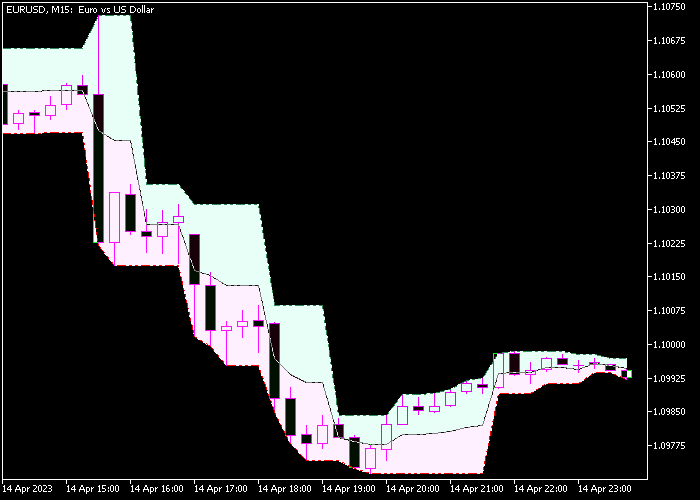The Fractal Cloud indicator for Metatrader 5 follows the overall currency trend and creates fast buy/sell signals that work for scalpers.
The indicator can deliver multiple trade entry signals daily for any currency pair of your preference.
If you are a newbie scalper, this indicator might be a good choice for you!
We aim to exit the trade for 5-15 pips profit.
How to spot the trend with the Fractal Cloud indicator?
- An upward sloping Fractal cloud represents a bullish trend.
- A downward sloping Fractal cloud represents a bearish trend.
The following indicator inputs and parameters can be modified: channel type, margins, advance, prices, and style.
First, familiarize yourself with this technical indicator and test it on a demo account.
It supports all time frames and Forex pairs.
Download Indicator 🆓
FractalChannel_Cloud.mq5 Indicator (MT5)
Chart Example
The following chart shows what the Fractal Cloud Trend Scalper indicator looks like when applied to the MT5 chart.
How To Buy And Sell Forex Pairs With The Fractal Cloud Trend Scalper Indicator?
Find a simple trading example below:
Buy Signal
- A buy signal occurs when the Fractal cloud indicator is sloping up and price touches the middle line from below.
- Open a buy trade and place your stop loss below the purple colored cloud area.
- Close the buy trade for 5-15 pips profit, or utilize your own take profit method.
Sell Signal
- A sell signal occurs when the Fractal cloud indicator is sloping down and price touches the middle line from above.
- Open a sell trade and place your stop loss above the green colored cloud area.
- Close the sell trade for 5-15 pips profit, or utilize your own take profit method.
Download Now 🆓
FractalChannel_Cloud.mq5 Indicator (MT5)
Frequently Asked Questions
How Do I Install This Custom Indicator On Metatrader 5?
- Open the MT5 trading platform
- Click on the File menu button located at the top left part of the platform
- Click on Open Data Folder > MQL5 folder > Indicators
- Copy the FractalChannel_Cloud.mq5 indicator file in the Indicators folder
- Close and restart the trading platform
- You will find the indicator here (Navigator window > Indicators)
- Drag the indicator to the chart to get started with it!
How Do I Edit This Indicator?
- Click in the open chart with your right mouse button
- In the dropdown menu, click on Indicator List
- Select the indicator and click on properties
- Now you can edit the inputs, colors, levels, scale and visualization
- Finally click the OK button to save the new configuration