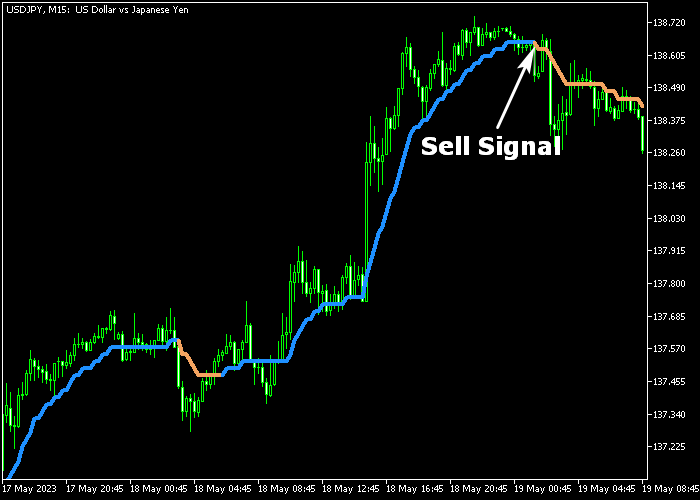The Forex Step Trend Signals indicator for Metatrader 5 attempts to deliver profitable trend trading signals based on the average step trading method.
The indicator appears in the price chart as an alternating colored signal line.
Overall, the Step Trend FX indicator is a reliable trading tool that never repaints the signal line.
How to trade with it?
- The blue colored Step Trend FX line signals an uptrend.
- The brown colored Step Trend FX line signals a downtrend.
The following indicator inputs and parameters can be modified: average period, average type, price, step size in pips, and color.
It can be used as a standalone buy/sell trading tool that works for any trading style of your preference.
Please make yourself familiar with this technical indicator and test it first on a demo account for an extended period.
It works for any currency pair (majors, minors, exotics) and time frame.
Download Indicator 🆓
Step average.mq5 Indicator (MT5)
Chart Example
The following chart shows how the Forex Step Trend Signals indicator looks like when applied to the MT5 chart.
How To Buy And Sell Currency Pairs With The Forex Step Trend Signals Indicator?
Find a simple trading example below:
Buy Signal
- The appearance of the blue colored line is a buy signal.
- Open a buy order and place a stop loss slightly below the previous swing low level.
- Take profit when the signal line reverts back to brown, or use your own take profit strategy.
Sell Signal
- The appearance of the brown colored line is a sell signal.
- Open a sell order and place a stop loss slightly above the previous swing high level.
- Take profit when the signal line reverts back to blue, or use your own take profit strategy.
Download Now 🆓
Step average.mq5 Indicator (MT5)
Frequently Asked Questions
How Do I Install This Custom Indicator On Metatrader 5?
- Open the MT5 trading platform
- Click on the File menu button located at the top left part of the platform
- Click on Open Data Folder > MQL5 folder > Indicators
- Copy the Step average.mq5 indicator file in the Indicators folder
- Close and restart the trading platform
- You will find the indicator here (Navigator window > Indicators)
- Drag the indicator to the chart to get started with it!
How Do I Edit This Indicator?
- Click in the open chart with your right mouse button
- In the dropdown menu, click on Indicator List
- Select the indicator and click on properties
- Now you can edit the inputs, colors, levels, scale and visualization
- Finally click the OK button to save the new configuration