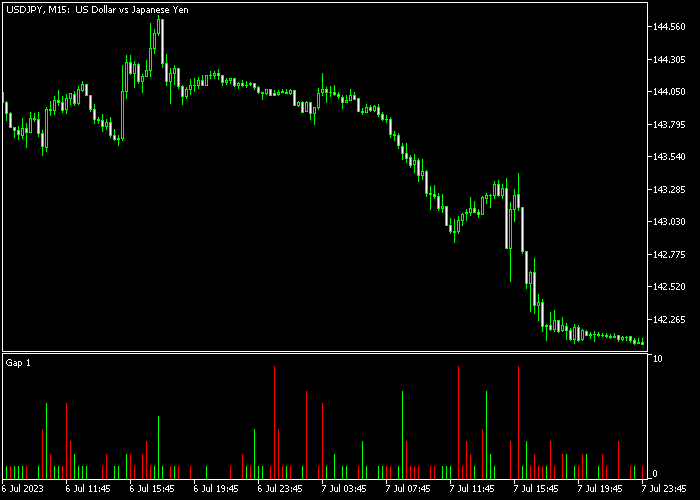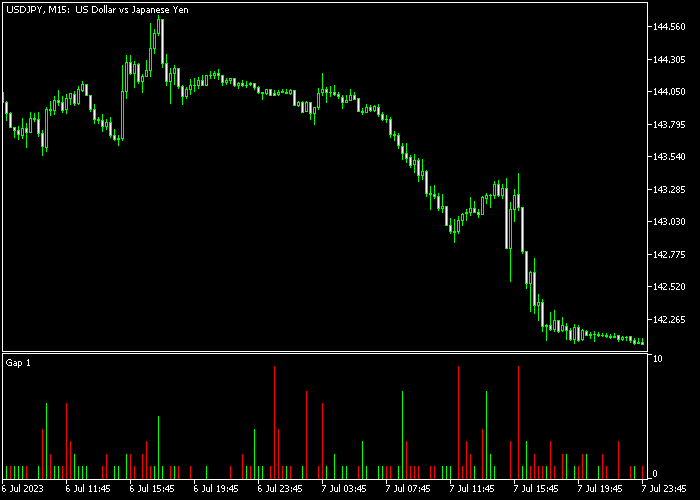The Forex Price Gap indicator for Metatrader 5 is designed to identify price gaps that occur between two consecutive candles.
The indicator paints the price gaps in the form of colored bars in a dedicated chart window.
- A bullish price gap is colored green.
- A bearish price gap is colored red.
For accurate trade entries, it is recommended to combine this indicator with other technical tools.
The indicator provides various inputs and parameters, including the choice of time frame (current or another), style, and color.
Make yourself familiar with this technical indicator and test it first on a demo account.
Keep in mind that market conditions, such as trending markets or sideways markets, can influence the indicator’s performance, so it is important to maintain realistic expectations.
Download Indicator 🆓
Chart Example
The following chart shows how the Forex Price Gap indicator looks like when applied to the MT5 chart.
How To Buy And Sell Currency Pairs Utilizing The Forex Gaps Indicator?
This indicator does not generate any buy or sell trading signals.
It is recommended to combine it with other technical indicators or an established trading strategy.
Download Now 🆓
Frequently Asked Questions
How Do I Install This Custom Indicator On Metatrader 5?
- Open the MT5 trading platform
- Click on the File menu button located at the top left part of the platform
- Click on Open Data Folder > MQL5 folder > Indicators
- Copy the gaps_cb.mq5 indicator file in the Indicators folder
- Close and restart the trading platform
- You will find the indicator here (Navigator window > Indicators)
- Drag the indicator to the chart to get started with it!
How Do I Edit This Indicator?
- Click in the open chart with your right mouse button
- In the dropdown menu, click on Indicator List
- Select the indicator and click on properties
- Now you can edit the inputs, colors, levels, scale and visualization
- Finally click the OK button to save the new configuration