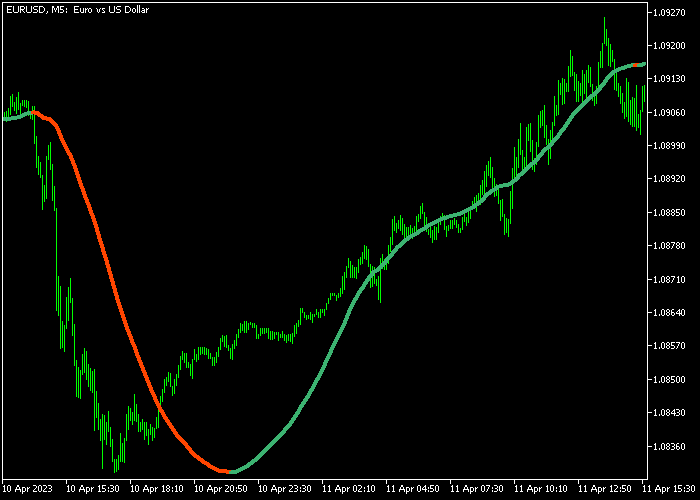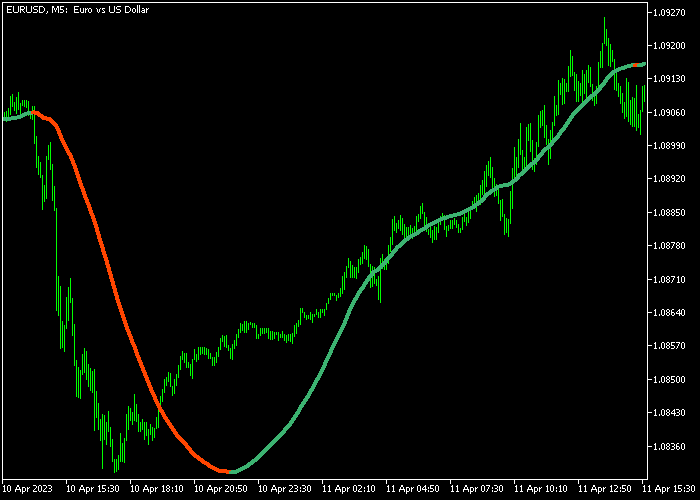The Forex Moving Average Scalper indicator for Metatrader 5 delivers precise buy and sell signals for scalpers and day traders.
This moving average type indicator predicts future currency trends with great precision and less lag.
If being used on the lower time frames (M1/M5), the indicator tends to deliver the best results during the most volatile trading hours.
How to interpret this MA-based indicator?
- The green MA line indicates a bullish trend.
- The red MA line indicates a bearish trend.
The following indicator inputs and parameters can be modified: average period (14), and price.
The Moving Average scalper indicator works for any trading instrument that can be loaded in the Metatrader 5 platform.
First, familiarize yourself with this technical indicator and test it on a demo account.
It supports all time frames and Forex pairs.
Download Indicator 🆓
Sharp modified MA.mq5 Indicator (MT5)
Chart Example
The following chart shows what the Forex Moving Average Scalper indicator looks like when applied to the MT5 chart.
How To Buy And Sell Forex Pairs With The Forex Moving Average Scalper Indicator?
Find a simple trading example below:
Buy Signal
- The start of the green MA line is a buy signal.
- Open a buy trade and place your stop loss 3 pips below the previous swing low price.
- Close the buy trade for a reward-to-risk ratio of at least 1.5, or wait for a sell signal.
Sell Signal
- The start of the red MA line is a sell signal.
- Open a sell trade and place your stop loss 3 pips above the previous swing high price.
- Close the sell trade for a reward-to-risk ratio of at least 1.5, or wait for a buy signal.
Download Now 🆓
Sharp modified MA.mq5 Indicator (MT5)
Frequently Asked Questions
How Do I Install This Custom Indicator On Metatrader 5?
- Open the MT5 trading platform
- Click on the File menu button located at the top left part of the platform
- Click on Open Data Folder > MQL5 folder > Indicators
- Copy the Sharp modified MA.mq5 indicator file in the Indicators folder
- Close and restart the trading platform
- You will find the indicator here (Navigator window > Indicators)
- Drag the indicator to the chart to get started with it!
How Do I Edit This Indicator?
- Click in the open chart with your right mouse button
- In the dropdown menu, click on Indicator List
- Select the indicator and click on properties
- Now you can edit the inputs, colors, levels, scale and visualization
- Finally click the OK button to save the new configuration