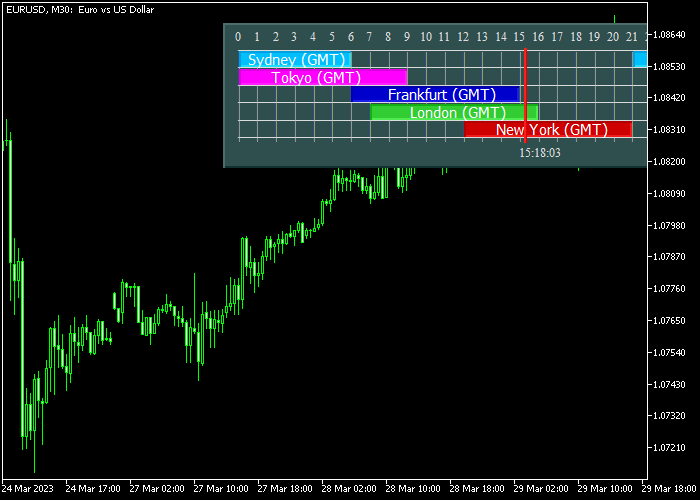The Forex Market Hours version 4.0 indicator for Metatrader 5 is an advanced indicator that shows all Forex market hours on the chart.
The indicator can also display an economic events calendar on the chart (turned OFF by default).
It also includes a panel zoom function and all colors can be easily changed by editing the inputs.
You can modify the following parameters and settings: horizontal shift, vertical shift, panel zoom, Sydney color, Tokyo color, Frankfurt color, London color, New York color, show economic calendar events, and panel time mode.
First, familiarize yourself with this technical indicator and test it on a demo account.
It supports all time frames and Forex pairs.
Download Indicator 🆓
Forex_Market_Hours_GMT_v4.0.mq5 Indicator (MT5)
Chart Example
The following chart shows what the Forex Market Hours version 4.0 indicator looks like when applied to the MT5 chart.
How To Buy And Sell Forex Pairs With The Forex Market Hours version 4.0 Indicator?
The indicator does not provide any trading signals.
Please combine with other technical indicators or with an existing trading system of your preference.
Download Now 🆓
Forex_Market_Hours_GMT_v4.0.mq5 Indicator (MT5)
Frequently Asked Questions
How Do I Install This Custom Indicator On Metatrader 5?
- Open the MT5 trading platform
- Click on the File menu button located at the top left part of the platform
- Click on Open Data Folder > MQL5 folder > Indicators
- Copy the Forex_Market_Hours_GMT_v4.0.mq5 indicator file in the Indicators folder
- Close and restart the trading platform
- You will find the indicator here (Navigator window > Indicators)
- Drag the indicator to the chart to get started with it!
How Do I Edit This Indicator?
- Click in the open chart with your right mouse button
- In the dropdown menu, click on Indicator List
- Select the indicator and click on properties
- Now you can edit the inputs, colors, levels, scale and visualization
- Finally click the OK button to save the new configuration