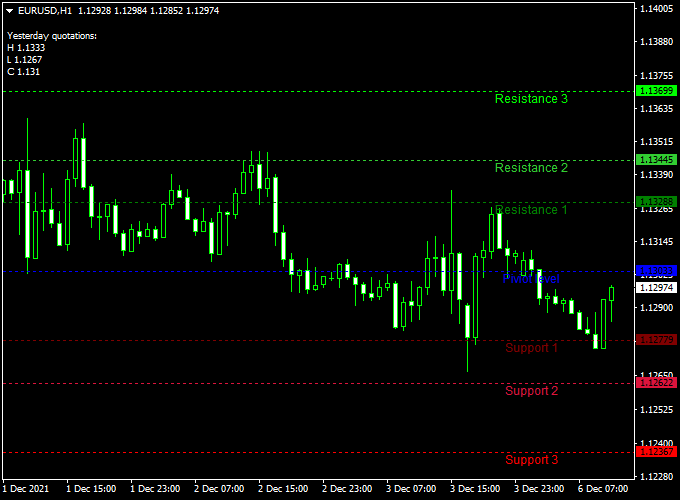Fibonacci Support & Resistance is a mt4 (Metatrader 4) indicator that finds and displays the best support and resistance levels on any chart.
The indicator gets displayed in the main MT4 chart window as 6 colored support and resistance lines.
Trade idea:
- For a buy trade, take profit around the R1, R2, R3 resistance levels.
- For a sell trade, take profit around the S1, S2, S3 support levels.
The Fibo Support & Resistance indicator can be used for both entry and exit signals or to confirm buy & sell trade setups issued by your favorite trading systems or strategies.
Free Download:
Download the “cFibo Level.ex4” indicator for MT4
Indicator Example Chart (EUR/USD H1)
The example chart below displays the Fibo Support & Resistance mt4 indicator in action on the trading chart.
Tips:
Feel free to deploy your own favorite trade entry, stop loss and take profit method to trade with the Fibo Support & Resistance Forex indicator.
As always, trade in agreement with the overall trend and practice on a demo account first until you fully understand this indicator.
Please note that even the best trading indicator cannot yield a 100% win rate over long periods.
Indicator Specifications & Inputs:
Trading Platform: Developed for Metatrader 4 (MT4)
Currency pairs: Works for any pair
Time frames: Works for any time frame
Trade Style: Works for scalping, day trading and swing trading
Input Parameters: Variable (inputs tab), color settings & style
Indicator type: Support & resistance
Does the indicator repaint? No.
Download Now:
Download the “cFibo Level.ex4” indicator for Metatrader 4
How to install this indicator on Metatrader 4?
Open the Metatrader 4 platform
From the top menu, click on “File”
Then click on “Open Data Folder”
Then double click with your mouse button on “MQL4”
Now double click on “Indicators”
Paste the cFibo Level.ex4 indicator in the Indicators folder.
Finally restart the MT4 platform and attach the indicator to any chart.
How to remove the indicator?
Click with your right mouse button in the chart with the indicator attached onto it.
Select “Indicator List” from the drop down menu.
Select the indicator and press delete.
How to edit the indicator’s inputs and parameters?
Right click with your mouse button in the chart with the indicator attached onto it.
From the drop down menu, click on indicators list.
Select the indicator from the list and press edit.
Now you can edit the indicator.
Finally, press the OK button to save the updated configuration.