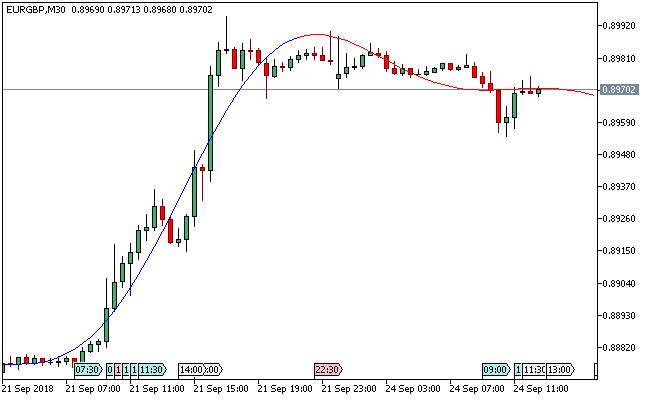Research in the field of timeseries forecasting has lead us to the discovery of the Extrapolator Metatrader 5 forex indicator – a tool that is used in forecasting future price behavior.
The indicator presents two differently colored line sections: the blue part depicts model prices on training bars, while the red section shows anticipated future prices.
There are various methods that defines the Extrapolator Metatrader 5 forex indicator i.e. Extrapolation Method, Autocorrelation Method, Weighted Burg Method, Burg Method with Helme-Nikias weighting function, Itakura-Saito (geometric) method and Modified covariance method.
Free Download
Download the “extrapolator.ex5” MT5 indicator
Example Chart
The EUR/GBP M30 chart below displays the Extrapolator Metatrader 5 forex indicator in action.
Basic Trading Signals
Buy Signal: Go long when the red section of the Extrapolator Metatrader 5 forex indicator is ascending.
Sell Signal: Go short when the red section of the Extrapolator Metatrader 5 forex indicator is descending.
Exit buy trade: Close all buy orders if while a bullish trend is ongoing, the red section of the forex indicator begins to descend.
Exit sell trade: Close all sell orders if while a bearish trend is ongoing, the red section of the indicator begins to ascend.
Tips: Trading the Extrapolator Metatrader 5 forex indicator in isolation will offer little market trading insights, hence, combining it with other technical indicators will deliver the needed profit magic.
Download
Download the “extrapolator.ex5” Metatrader 5 indicator
MT5 Indicator Characteristics
Currency pairs: Any
Platform: Metatrader 5
Type: chart pattern indicator
Customization options: Variable (Method, LastBar, PastBars, LPOrder, FutBars, HarmNo, FreqTOL, BurgWin), Colors, width & Style.
Time frames: 1-Minute, 5-Minutes, 15-Minutes, 30-Minutes, 1-Hour, 4-Hours, 1-Day, 1-Week, 1-Month
Type: trend
Installation
Copy and paste the extrapolator.ex5 indicator into the MQL5 indicators folder of the Metatrader 5 trading platform.
You can access this folder from the top menu as follows:
File > Open Data Folder > MQL5 > Indicators (paste here)