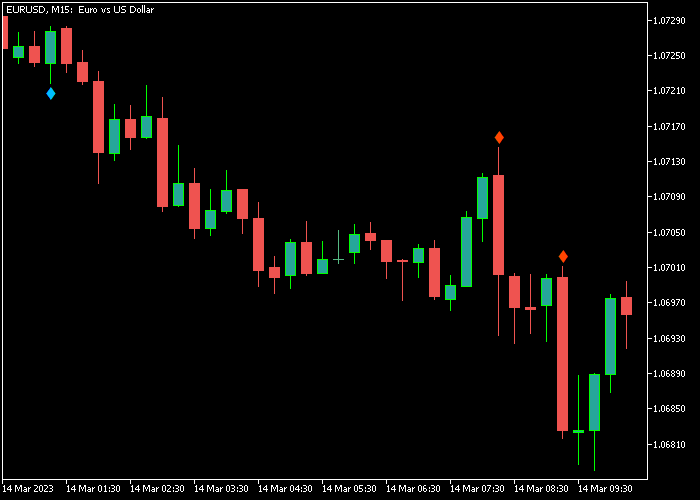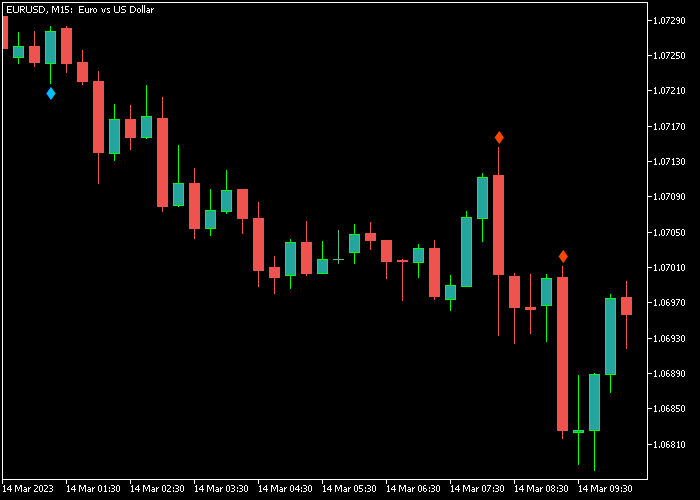The Engulfing Pattern Forex indicator for Metatrader 5 scans for both bullish and bearish engulfing trading patterns and displays them on the chart.
- A bullish engulfing chart pattern can provide a good buy entry point in up trending markets.
- A bearish engulfing chart pattern can provide a good sell entry point in down trending markets.
The indicator displays the chart pattern in the form of arrows:
- A blue arrow marks a bullish engulfing chart pattern.
- A red arrow marks a bearish engulfing chart pattern.
The following indicator inputs can be adjusted to suit your personal preferences: arrow BUY code, arrow SELL code.
First, familiarize yourself with this technical indicator and test it on a demo account.
It supports all time frames and Forex pairs.
Download Indicator 🆓
Engulfing Pattern Plus One.mq5 Indicator (MT5)
Chart Example
The following chart shows how the Engulfing Pattern Plus indicator looks like when applied to the MT5 chart.
How To Buy And Sell Forex Pairs With The Engulfing Pattern Indicator?
Find a simple trading example below:
Buy Signal
- A buy signal occurs when there’s a bullish engulfing pattern (blue arrow) and the overall trend is upward.
- Open a buy order and place a stop loss 3 pips below short-term support.
- Exit the buy trade for a reward/risk ratio of 1.5 or better.
Sell Signal
- A sell signal occurs when there’s a bearish engulfing pattern (red arrow) and the overall trend is downward.
- Open a sell order and place a stop loss 3 pips above short-term resistance.
- Exit the sell trade for a reward/risk ratio of 1.5 or better.
Download Now 🆓
Engulfing Pattern Plus One.mq5 Indicator (MT5)
Frequently Asked Questions
How Do I Install This Custom Indicator On Metatrader 5?
- Open the MT5 trading platform
- Click on the File menu button located at the top left part of the platform
- Click on Open Data Folder > MQL5 folder > Indicators
- Copy the Engulfing Pattern Plus One.mq5 indicator file in the Indicators folder
- Close and restart the trading platform
- You will find the indicator here (Navigator window > Indicators)
- Drag the indicator to the chart to get started with it!
How Do I Edit This Indicator?
- Click in the open chart with your right mouse button
- In the dropdown menu, click on Indicator List
- Select the indicator and click on properties
- Now you can edit the inputs, colors, levels, scale and visualization
- Finally click the OK button to save the new configuration