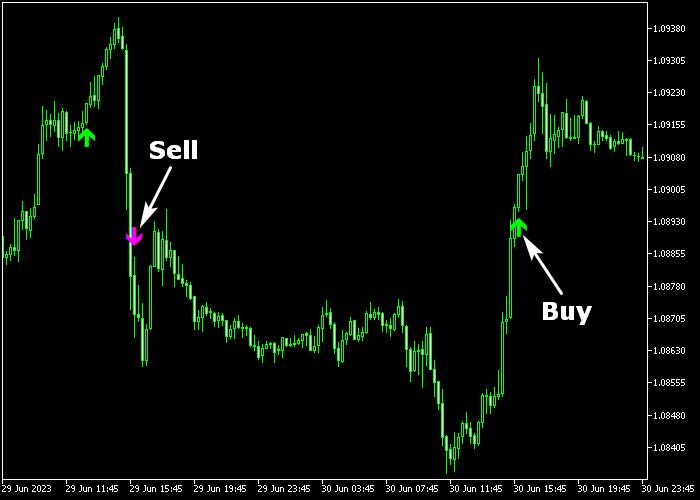The EMA Trend Prediction indicator designed for Metatrader 5 is a popular signals generating tool composed of two exponential moving averages.
How does it generate buy and sell signals?
- A buy signal is created when the faster EMA crosses above the slower EMA from below.
- A sell signal is created when the faster EMA crosses below the slower EMA from above.
To make it more easy for the user, a buy signal appears as a green colored arrow while a sell signal as a magenta colored arrow.
The indicator contains the following variables and parameters: fast EMA period, slow EMA period, price, moving average type.
Feel free to experiment with the EMA slow and fast trading period.
Make yourself familiar with the indicator and test it first on a demo account before applying it to a real trading account.
Tip for scalpers and daytraders:
The EMA trend prediction indicator yields optimal trading results when utilized during the trading sessions in London and New York.
Download Indicator 🆓
ema_prediction.mq5 Indicator (MT5)
Chart Example
The picture below shows how the EMA Trend Prediction indicator looks when applied to the MT5 chart.
How To Buy And Sell Currency Pairs Utilizing The EMA Trend Prediction Indicator?
Find a simple trading example below:
Buy Signal
- A green colored EMA trend arrow creates a buy signal.
- Open a long trade and add a stop order below the most recent swing low region.
- Close the buy trade for a fixed take profit target, or wait for a sell signal.
Sell Signal
- A magenta colored EMA trend arrow creates a sell signal.
- Open a short trade and add a stop order above the most recent swing high zone.
- Close the sell trade for a fixed take profit target, or wait for a buy signal.
Download Now 🆓
ema_prediction.mq5 Indicator (MT5)
Frequently Asked Questions
How Do I Install This Custom Indicator On Metatrader 5?
- Open the MT5 trading platform
- Click on the File menu button located at the top left part of the platform
- Click on Open Data Folder > MQL5 folder > Indicators
- Copy the ema_prediction.mq5 indicator file in the Indicators folder
- Close and restart the trading platform
- You will find the indicator here (Navigator window > Indicators)
- Drag the indicator to the chart to get started with it!
How Do I Edit This Indicator?
- Click in the open chart with your right mouse button
- In the dropdown menu, click on Indicator List
- Select the indicator and click on properties
- Now you can edit the inputs, colors, levels, scale and visualization
- Finally click the OK button to save the new configuration