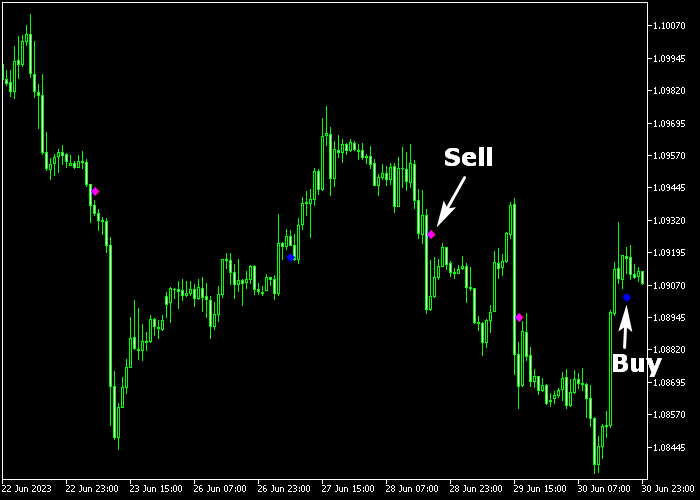The EMA Crossover Forex signal indicator for Metatrader 5 generates reliable trading signals based on the crossover of two EMA’s.
The indicator never repaints the buy and sell signals under any circumstances.
How does it work?
- A blue colored arrow is a buy trade signal.
- A magenta colored arrow is a sell trade signal.
- The indicator alternates between buy and sell signals.
The indicator allows customizing the following settings and variables: fast and slow EMA period, arrow style, and colors.
This trading tool is effective as a standalone buy/sell signal generator but it can be seamlessly combined with other technical indicators as well.
Keep in mind that its trading performance may fluctuate based on market conditions, so it’s crucial to maintain realistic expectations.
Download Indicator 🆓
ema-crossover_signal.mq5 Indicator (MT5)
Chart Example
The picture below illustrates how the EMA Crossover Forex Signal indicator looks like when applied to the MT5 chart.
How To Buy And Sell Forex Pairs Utilizing The EMA Crossover Signal Indicator?
Find a simple trading example below:
Buy Signal
- A buy signal occurs when the blue colored arrow gets plotted on the chart.
- Initiate a buy transaction and place a protective stop order below support.
- Close the buy trade for a fixed pip profit target, or wait for the magenta colored sell arrow.
Sell Signal
- A sell signal occurs when the magenta colored arrow gets printed on the chart.
- Initiate a sell transaction and place a protective stop order above resistance.
- Close the sell trade for a fixed pip profit target, or wait for the blue colored buy arrow.
Download Now 🆓
ema-crossover_signal.mq5 Indicator (MT5)
Frequently Asked Questions
How Do I Install This Custom Indicator On Metatrader 5?
- Open the MT5 trading platform
- Click on the File menu button located at the top left part of the platform
- Click on Open Data Folder > MQL5 folder > Indicators
- Copy the ema-crossover_signal.mq5 indicator file in the Indicators folder
- Close and restart the trading platform
- You will find the indicator here (Navigator window > Indicators)
- Drag the indicator to the chart to get started with it!
How Do I Edit This Indicator?
- Click in the open chart with your right mouse button
- In the dropdown menu, click on Indicator List
- Select the indicator and click on properties
- Now you can edit the inputs, colors, levels, scale and visualization
- Finally click the OK button to save the new configuration